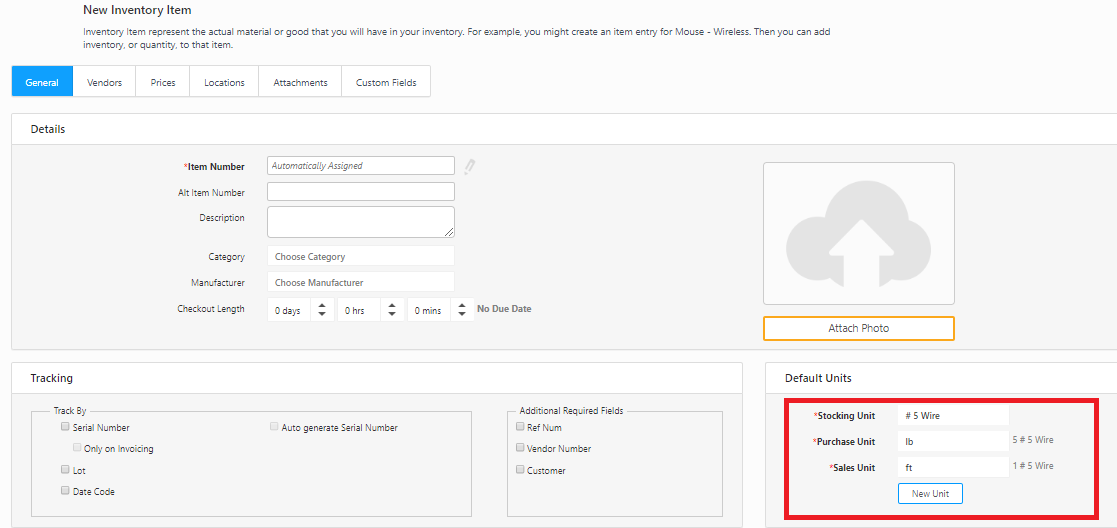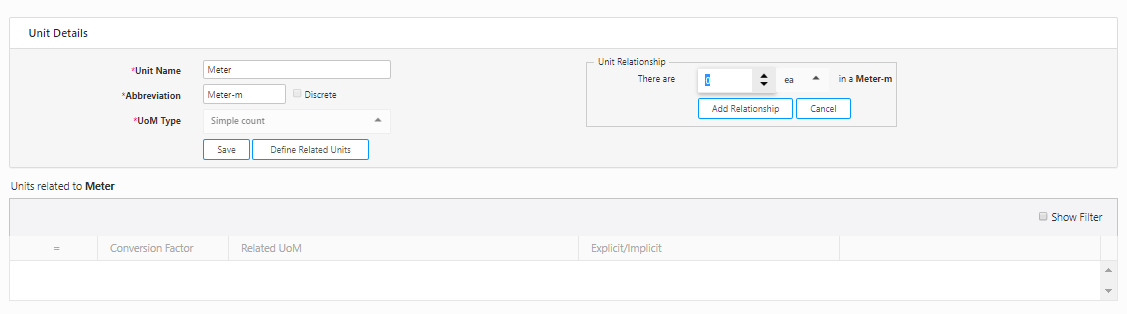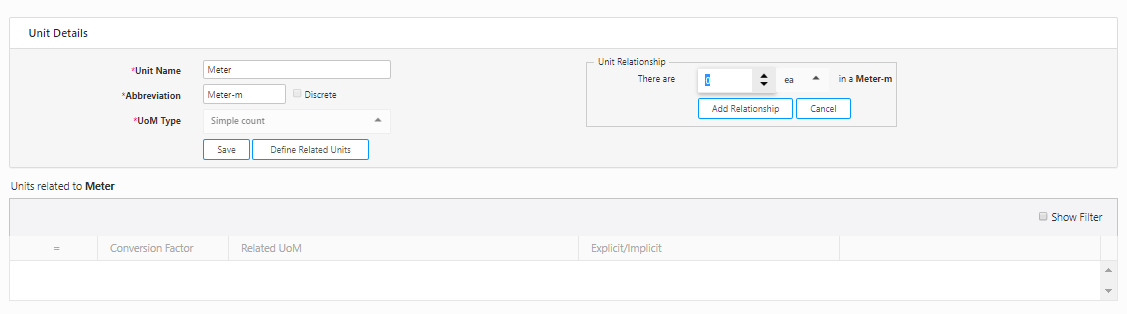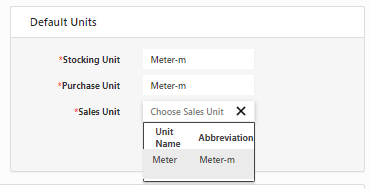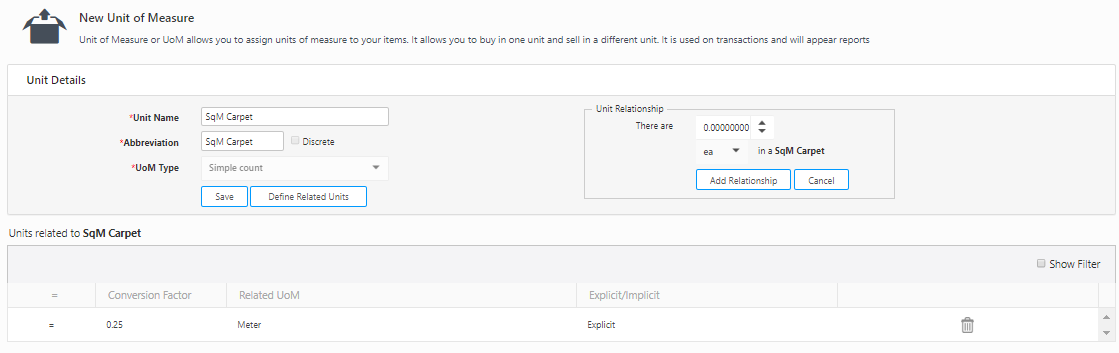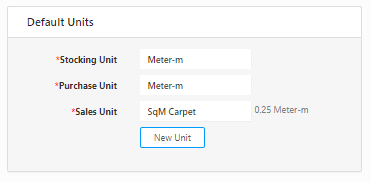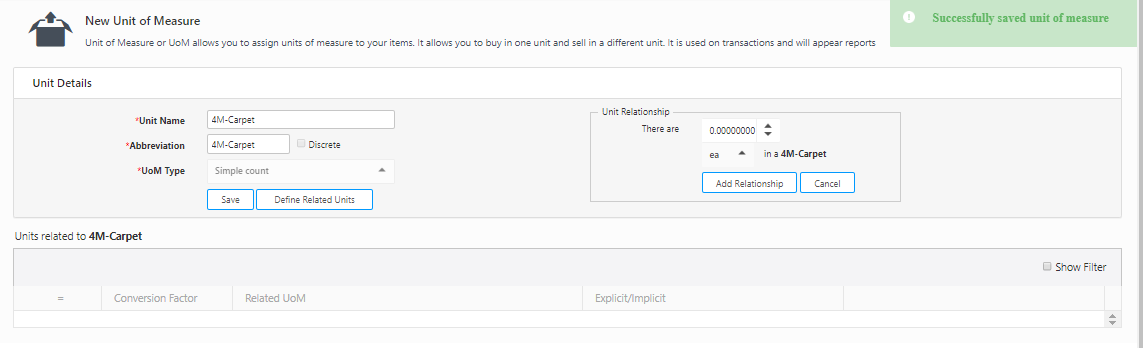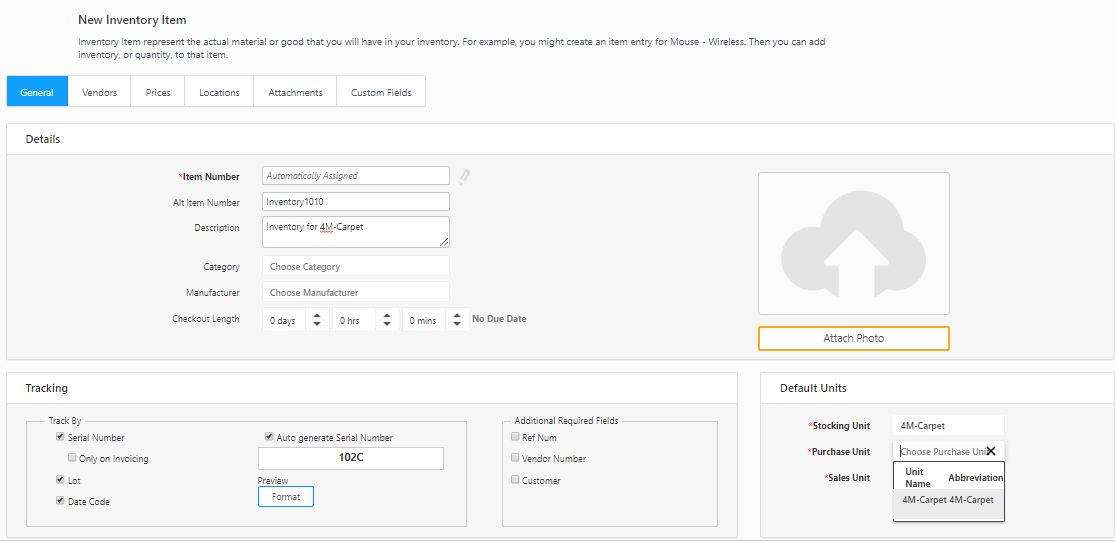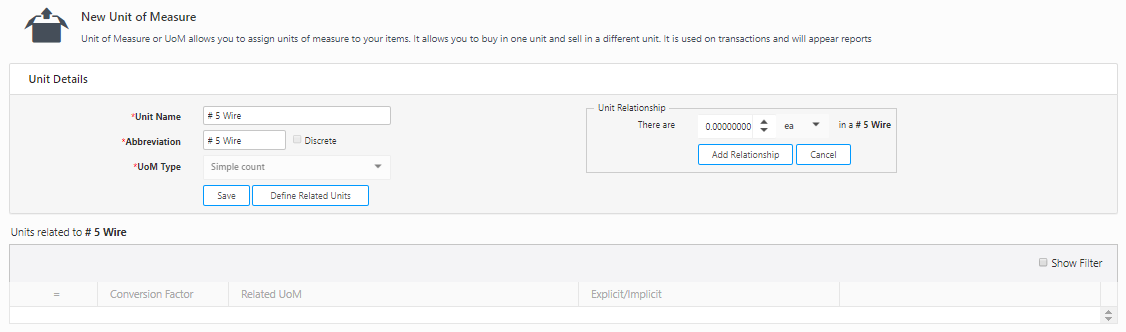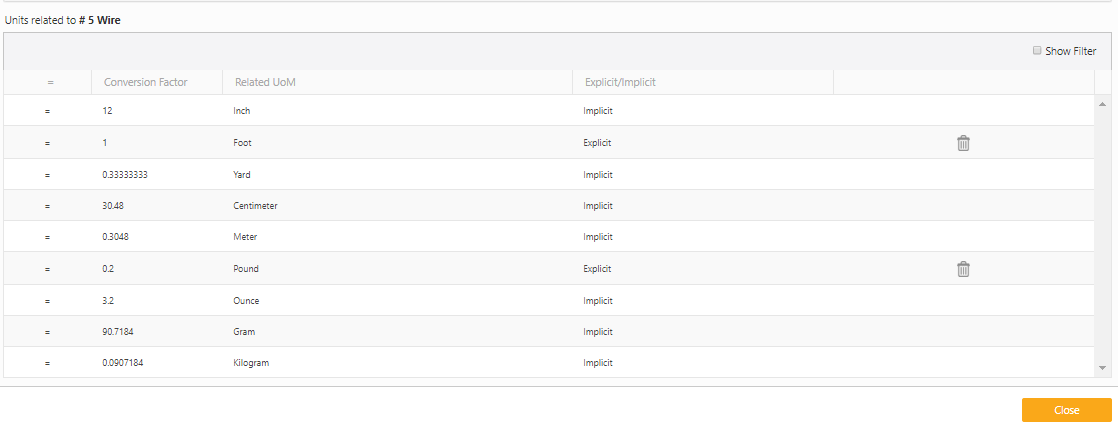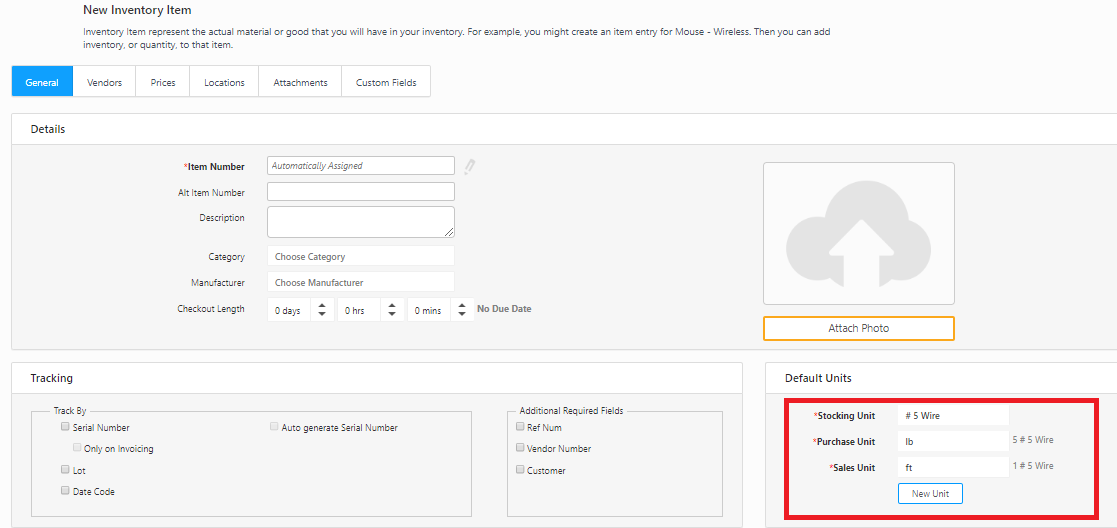How to use Units of Measure of Different Types
This section illustrates the steps to use Units of Measure of different
types. Refer below examples.
Example 1
Example 2
Example 1
In this example, we will create a UoM in such a way that we can assign
different units of measure in the stocking unit, purchase unit and sales
unit in the New Inventory screen. The example covers the issues and solutions,
which we will face when we try to assign different units of measure in
the purchase unit and sales unit field in the New Inventory Item screen.
New Inventory Item screen:
Consider that you are adding a new inventory (4m carpet) in the New Inventory Item screen and wanted
to add Meter as stocking unit and Square-meter as Sales Unit.
- Click on the Item
> New Inventory Item.
- In the Default Units section, select "Meter"
as stocking unit.
- If "Meter" option is missing, click
on the New Unit button to
create a new unit. The screen will navigate of New Unit of Measure
screen. You can add a new unit and save the changes.
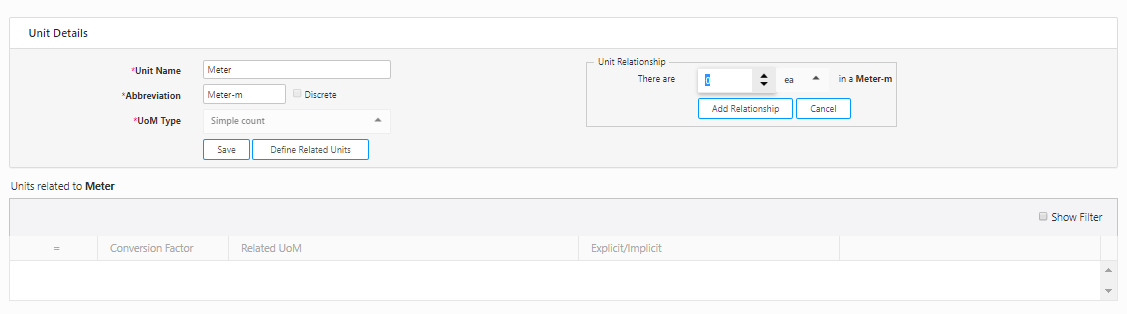
- On selecting "Meter" as stocking
unit, the purchase unit and sales unit will be " Meter"
In this scenario. You will not be able to select Square meter as Sales
Unit as the relationship is not defined in the Units of Measure screen.
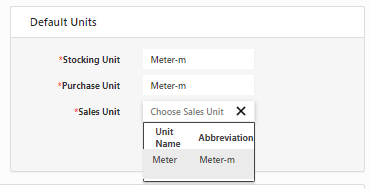
Solution
1:
Create a Unit of Measure of type Simple Count called SqM-Carpet and
add a conversion factor to Meters then use this in the New Inventory screen
as the sales unit as shown below:
Unit Of Measure screen
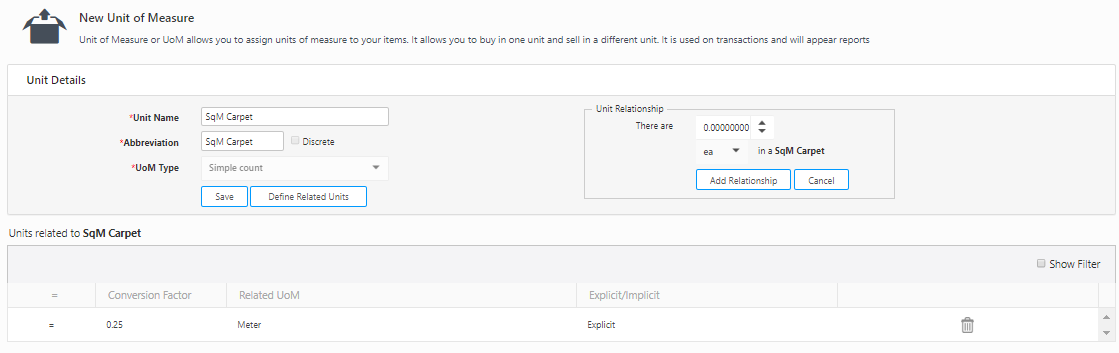
New Inventory Screen
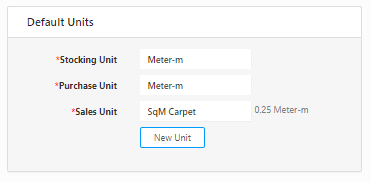
Solution
2:
The second way is to add the Inventory Item as stocking unit i.e 4M-Carpet
and define its related units. In this case there will be more clarity.
Note: You will not be able to
add "4M-Carpet" as stocking unit unless you first create it
in the Unit of Measure screen. To add a "4M Carpet" in the stocking
Unit, you must create new unit of measure in the Unit of Measure screen.
- Click on the New Unit button in the New
Inventory Item.
or
Click on the Settings
> Units of Measure.
- Click on the New
UoM button in the View Units
of Measure screen.
- The New Unit
of Measure screen will appear.
- Enter the Unit Name as 4M-Carpet.
- Enter the Abbreviation. We will give the same
name as Unit Name i.e. 4M-Carpet.
- Select the UOM Type. Select Simple
Count. Click on the Save
button.
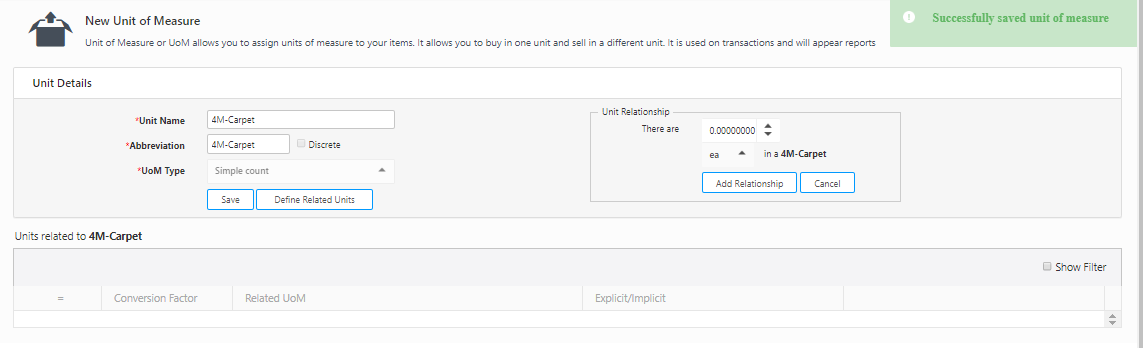
New Inventory Item screen:
- Add "4M Carpet" as Stocking Unit.
- The application will not allow you to add a
meter and a square meter as Purchase Unit and Sales Unit. It will
only show "4M-Carpet" in the drop-down menu for both Purchase
Unit and Sales Unit. The reason is you have not added unit relationship
for 4MCarpet.
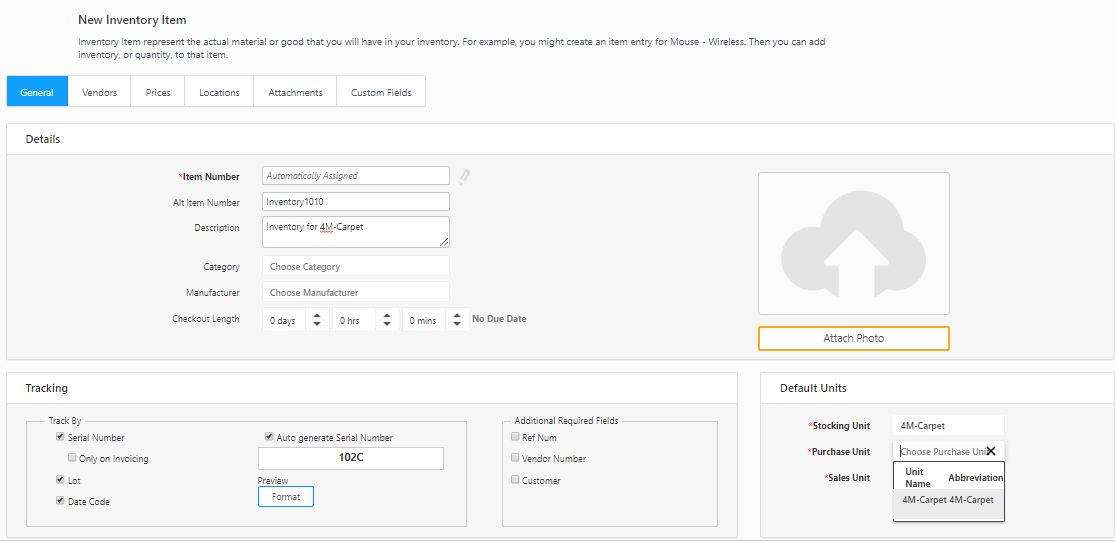
- To add meter as Purchase Unit and square meter
as Sales Unit. The relationship needs to be added in the Unit of Measure
screen. The relationship can be added while adding a new Unit of measure
or you can edit the existing unit of measure.
Unit of Measure screen: Steps
to add a different units of measure in the purchase unit and sales unit
in the New Inventory Item screen
- Search for the "4M-Carpet" in the
View Units of Measure screen.
- Click on the Unit Name.

- View/Edit Unit of Measure screen will appear.

- Click on the Define Related Units.
- In the Unit Relationship, Add the following
relationship
- There are 1 Meter (m) in 1 4M-Carpet.
- There are 4 Square Meter (Sq. m) in 1 4M-Carpet.
- The unit relationship will reflect in the bottom
grid.

New Inventory Item screen
- Click on the Item
> New Inventory Item.
- In the Default Unit Section, you can choose
4M- Carpet as Stocking Unit and set Purchase Unit and Sales Unit in
Meter and Square Meter respectively as shown below:

The field Default Units appears
in the New Non-Inventory Item, New Assembly, New Kit, New Service screen
and hence Unit of Measure of different types is applicable for all.
Example 2
- Click on the Settings
> Units of Measure.
- Click on the New
UoM button in the View Units
of Measure screen.
- The New Unit
of Measure screen will appear.
Consider the following data to be added in the New Unit of Measure screen.
- Unit Name - # 5 Wire.
- Abbreviation - # 5 Wire.
- UOM Type - Simple Count.
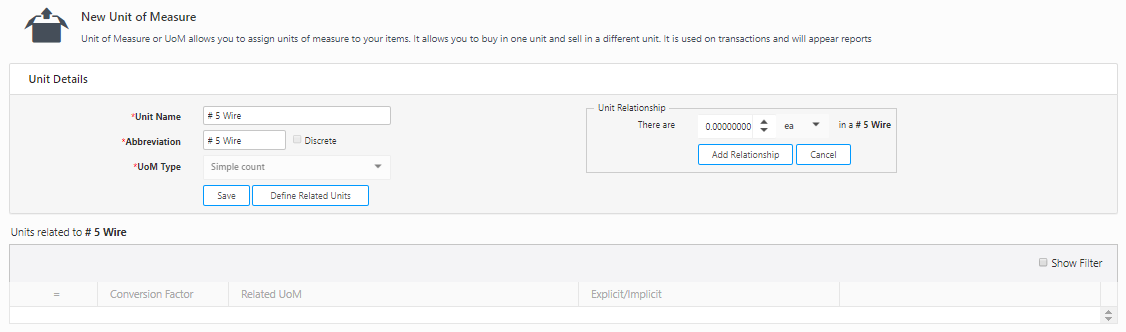
- Click on the Save
button.
Unit Relationship
- Add the following relationship
- 1 lbs = 5 # 5 Wire i.e There are 1/5 lbs in
a # 5 Wire
- 1 ft = 1 # 5 Wire i.e There are 1 ft in a #
5 Wire
- The unit relationship will reflect in the bottom
grid.
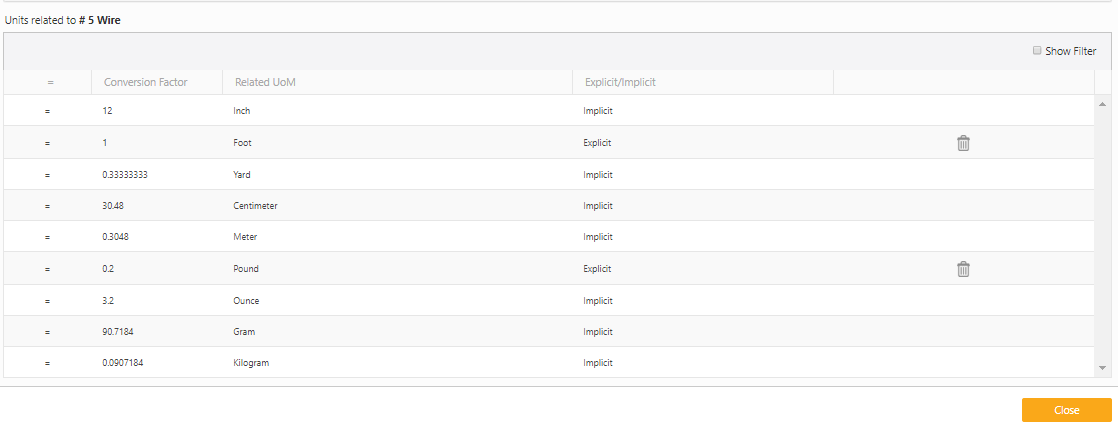
New Inventory
Item screen
- Click on the Item
> New Inventory Item:
- In the Default Unit Section, we will select
# 5 Wire as Stocking Unit and set Purchase Unit and Sales Unit in
lbs (pounds) and ft (Foot) respectively as shown below: