Price Tiers
Tier pricing is a promotional tool that lets you price items differently for different products,categories or customers. This is an effective way to move more merchandise.
View Price Tier
Click on Settings > Price Tiers.
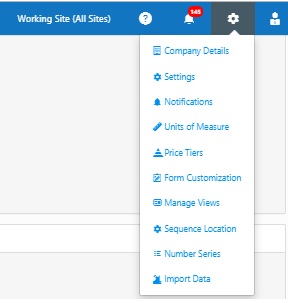
The Price Tier screen will appear.

Show Filter - When you click on the Show filter checkbox, a text box will appear under each field where you can type the search text to find the desired information.
Adding New Price Tier
Click on the New button in the View Price Tier screen.
Note: The Price Tier - New button also appears in the New Inventory Item, New Assembly, and New Kit screens.
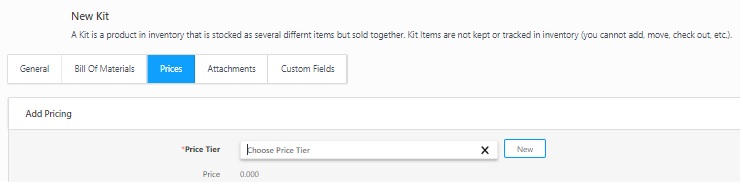
The New Price Tier screen will appear.
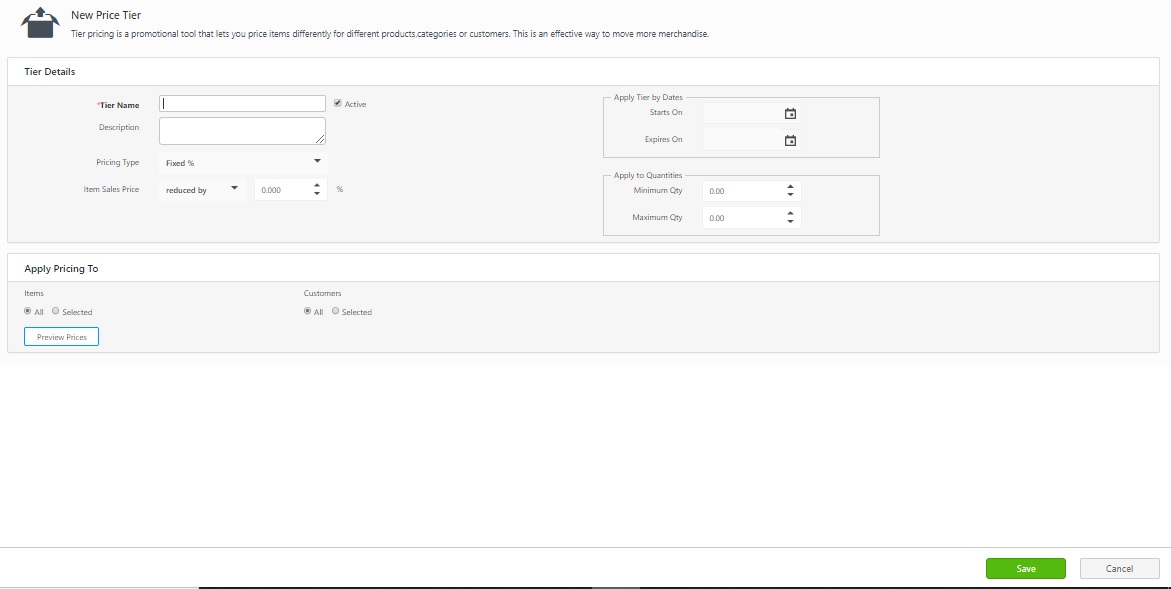
Tier Details
Price Tier (Required) - Enter a name for this Price Tier.
- Active - If you want this Price Tier to be active (meaning you can assign items to it), select the Active check mark.
Description - Enter a description.
Pricing Type - Select the Pricing type. The options are Fixed % and Fixed Amount.
Item Sales Price - Select Reduced By or Increased By, then enter an amount.
- If you selected Fixed %, the item will be reduced or increased by the % you enter here. If you selected Fixed Amount, the item will be reduced or increased by the amount you enter here.
Apply Tier by Dates - You can enter a Starts On and Expires On date for this price tier if needed. Click on the calender icon to select a date.
Apply to Quantities - You can enter a Minimum Quantity and Maximum Quantity of inventory to which you want to apply the price tier. For example, you might want this tier to pertain to quantities purchases of 5 - 10 before moving to a different price tier.
Apply Pricing To
Items / Customers - In this section you can select if you want this price tier to apply to Items or Customer. You can choose All or Selected. If you choose Selected, a screen will appear allowing you to select individual items or customers.
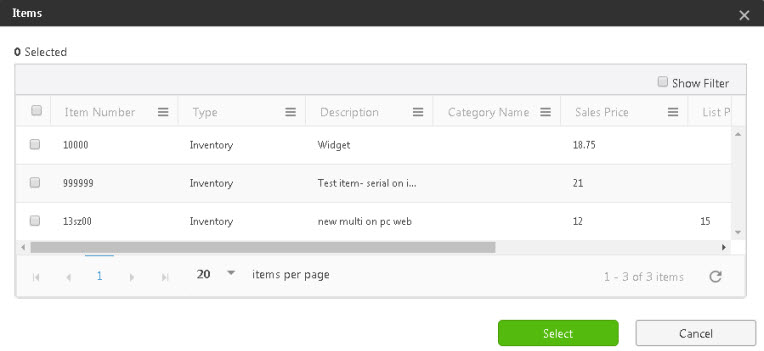
Click on the Select button.
Click the Save button when you are done entering information. A message will appear indicating that new price tier is created.
Edit Price Tier
Click on the Tier Name link.

View/Edit Price Tier screen will appear.
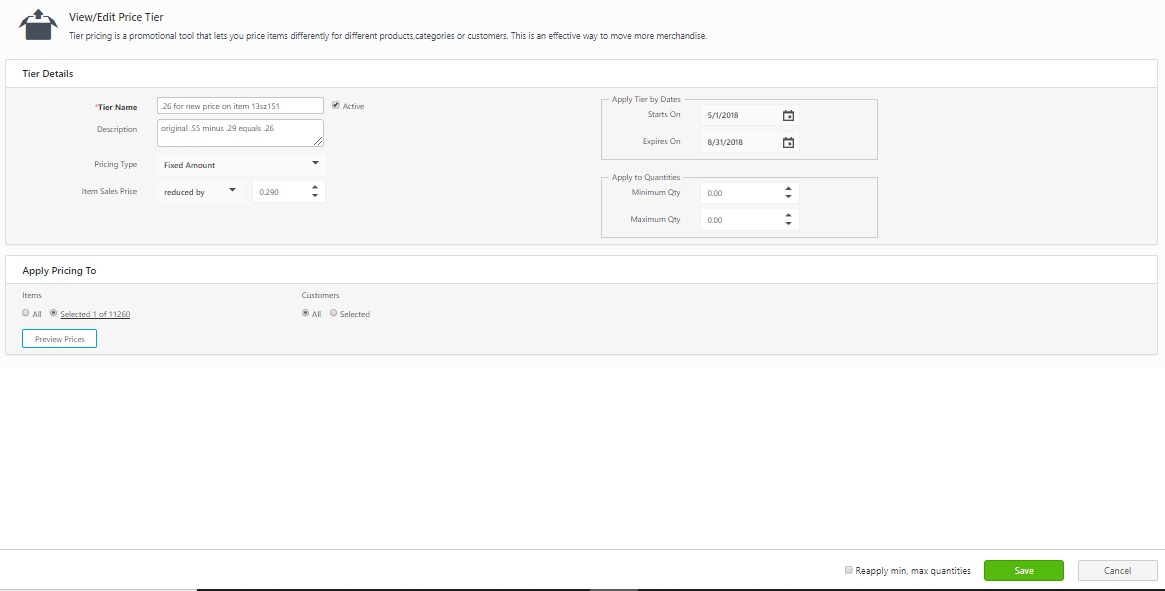
Edit the price tier details that needs an update.
Click on the Reapply min, max quantities checkbox.
Click on the Save button. A message will appear indicating that changes are saved.
Delete Price Tier
Select the checkbox next to the price tier that you want to delete.
Click on the Delete button.
A confirmation screen will appear.

Click on the Delete button again to confirm.