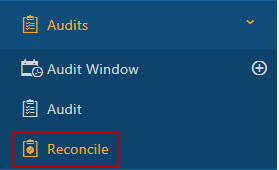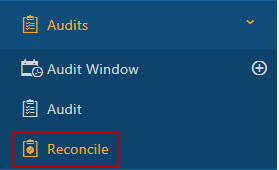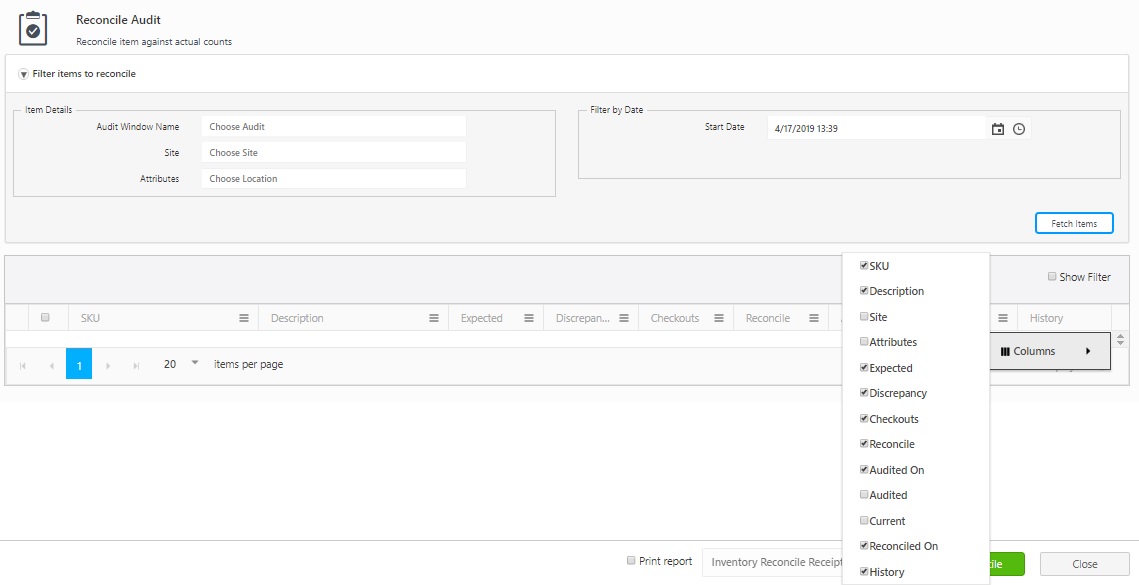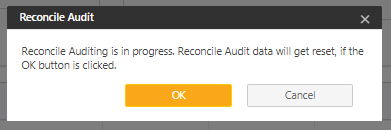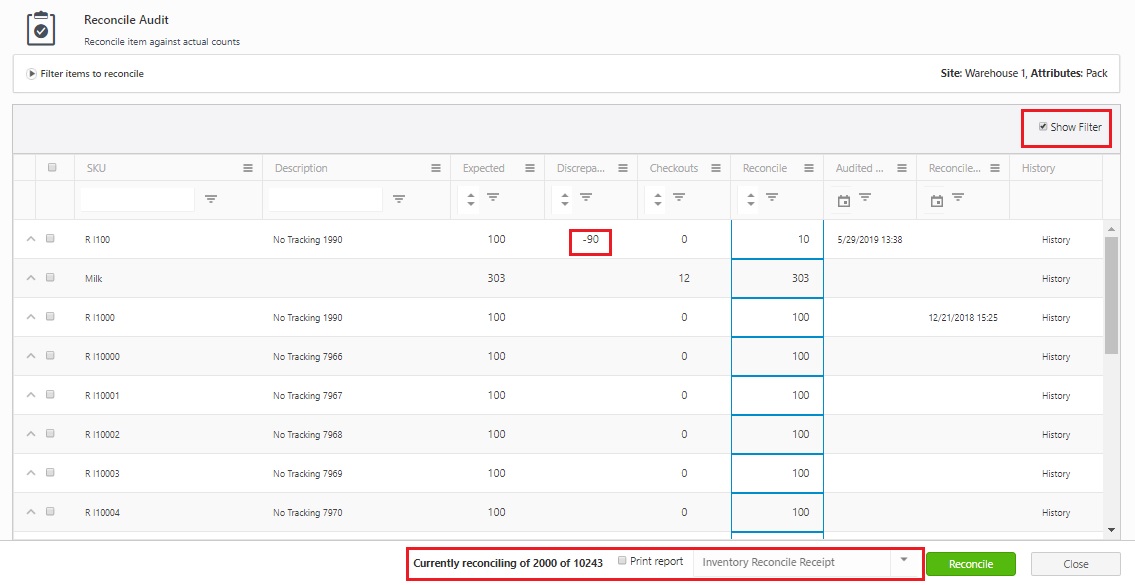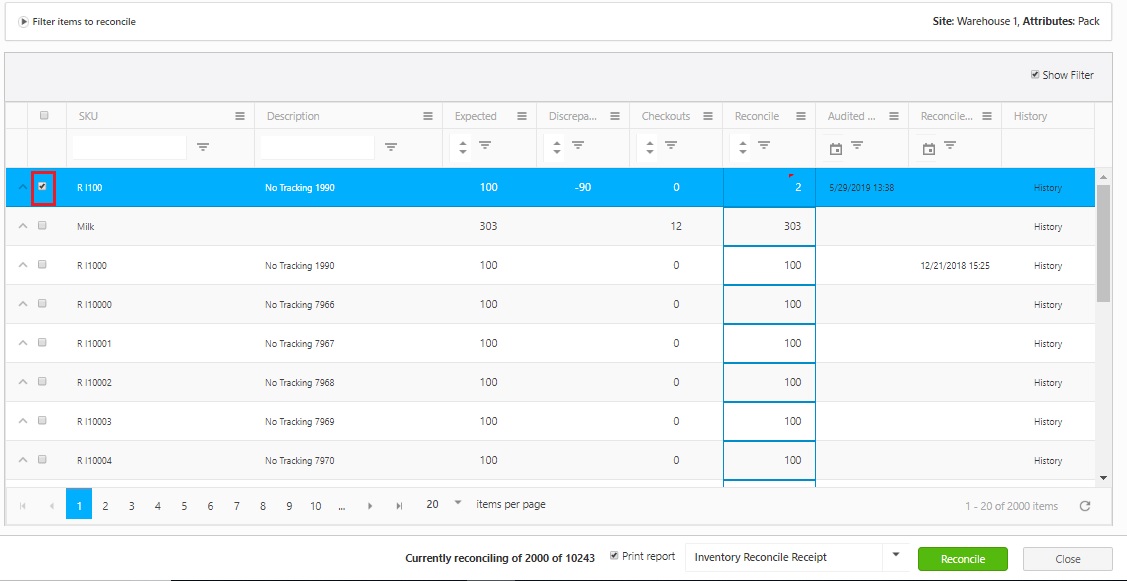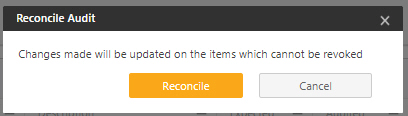Reconcile
Audit discrepancies (a different quantity or location than expected
was entered during Audit process) or items not audited (because they were
not found, for example) are displayed on the Reconcile screen. The Reconcile
Audit screen allows you to correct any discrepancies found during auditing,
such as mismatched locations or quantities that do not match.
To Reconcile an Audit:
- Select Audits
> Reconcile.
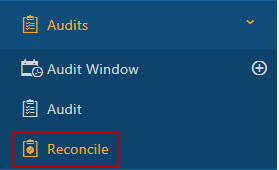
- The Reconcile Audit screen will appear.
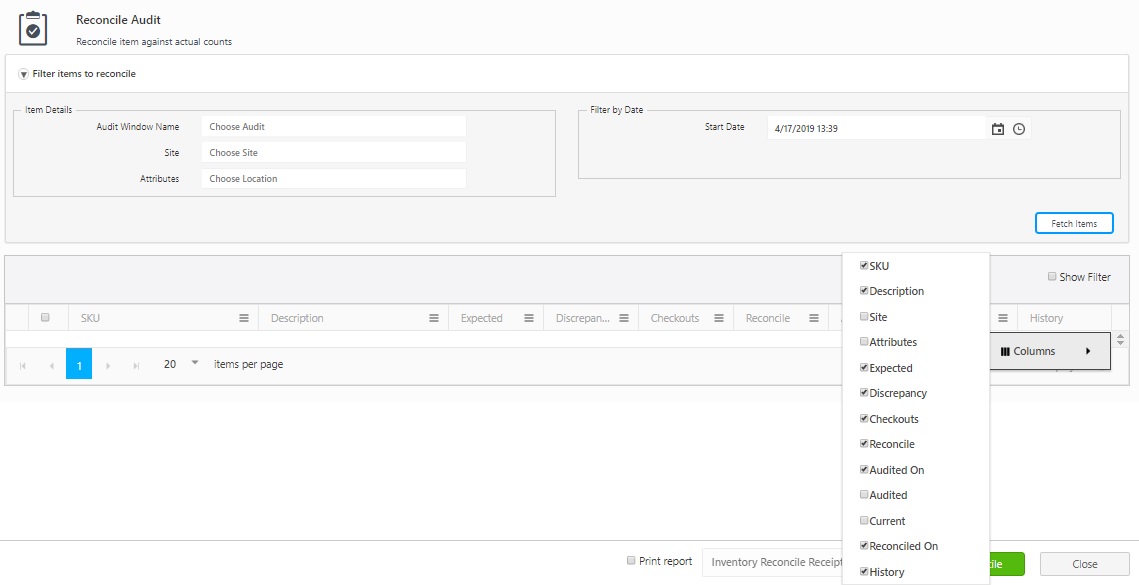
Item Details
- Choose Audit
Window Name.
If NOT using
an Audit Window: Leave the Audit
Window Name field blank and select a Site
and Location. Filter the audited
items by a certain date in the Filter
by Date section.
- Choose Site
and Location.
- Select Filter
By Date from the drop down options.
- Update Audit Start
Date and Time.
- Click on the Fetch
Items button.
- Audit discrepancies (a different quantity
or location than expected was entered during Audit process) or items
not audited (because they were not found, for example) are displayed
on the Reconcile screen. The list will display the Audited Quantity
(in orange) and the Expected Quantity along with the site and location
at which the item was found. Items that were not audited because they
weren't found are also displayed here.
- After clicking Fetch
Items button, If the number of Items is more then 2000,
below message will appear. Click on the Ok
button to proceed.
Note: If the number of records is more then
2000, the grid will display the records in a batch of 2000.

- The Items will get displayed in the bottom
grid.
Note
- Once you have fetched the Items in a location no need to fetch them
again. Every time you access the Reconcile page, it will show the last
fetched Items. The record will get updated only if you try to fetch a
new set of Items by giving new audit name,or site, location or start date.
Also, the application will give an alert message indicating that the "Audit
is in Progress. The Audit data will be reset if you click on the Ok button.
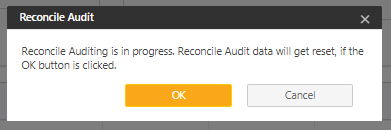
- You can quickly filter the results on
the lookup page. Make sure the Show
Filter checkbox is selected so that the Filter options
are displayed. Enter the text you want to filter.
Note
- Expected indicates "Current Quantity" that the system currently
expects in the system. Discrepancy indicates the difference in the expected
count and reconcile count i.e.If the user counts 9 but the system expected
10 at the time this column will show -1. If there was no prior Audit Count,
the column will show nothing - blank (not 0). Checkout indicates the current
number of checkouts for the Item. Reconcile indicates the count entered
by the user. By default, it is current count plus the count under the
discrepancy.
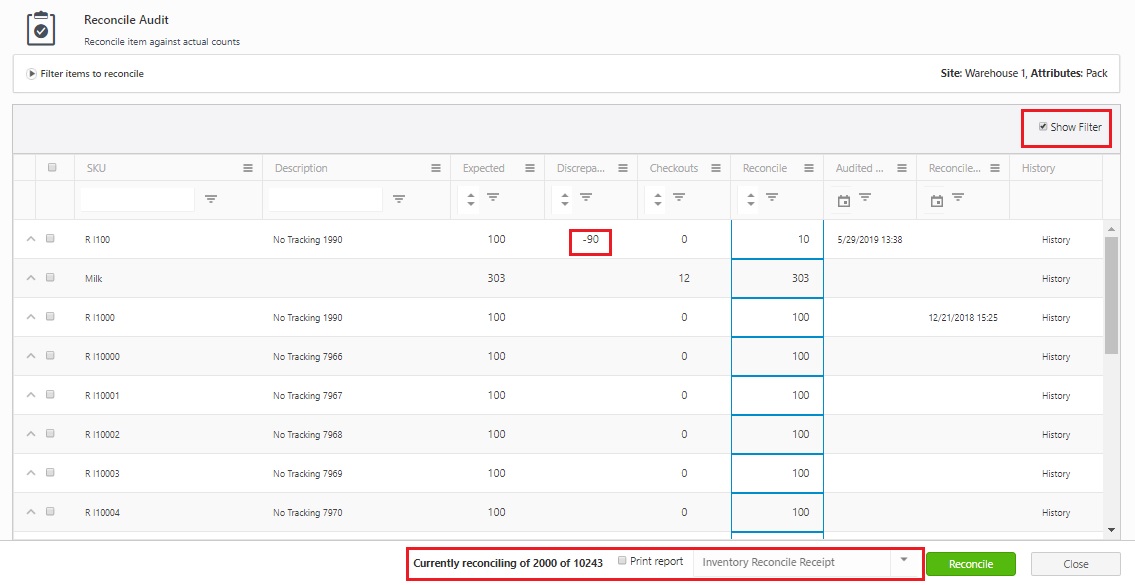
- Reconcile
Quantity - Enter the count
you want to report as audited. For example, if 6 laptops were expected
but only 3 were found, you can enter 3, which will become the new
expected quantity. Or, if after researching the discrepancy you find
the additional laptop, enter 6 in the Reconcile
Quantity field.
- Track By's
- If the item has track bys, click the
arrow in front of the listing to display them.

- The track
by detail will appear below the listing:

To Reconcile an Item
- Select the checkbox next to Item in the grid
and click on the Reconcile
button. You can click on the Print Report checkbox to print the Reconcile
Audit Receipt.
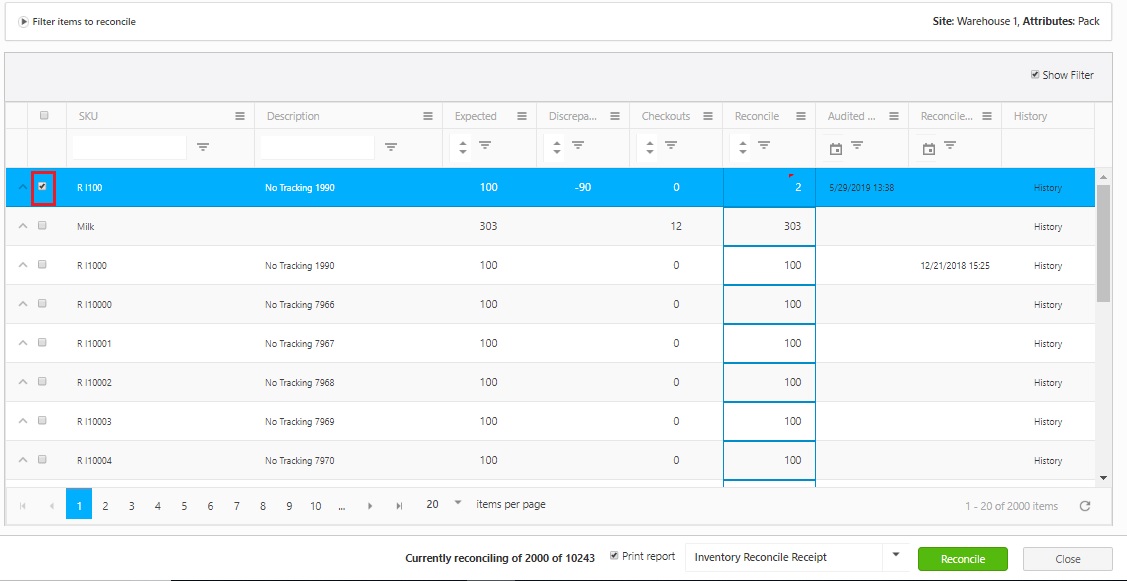
- The message will appear indicating that
"The changes made will be updated on the Items which cannot be
revoked". Click on the Reconcile
button. You can also cancel the changes by clicking on the Cancel button.
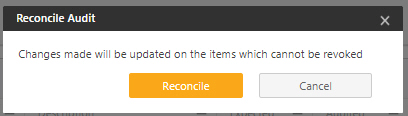
- After clicking on the Reconcile
button, a message will appear indicating that X number of Items are
reconciled successfully. In the below image X is 2.

- If the Print
report check box is checked, the Reconcile Audit Receipt will open
in another window, once you click on the Reconcile
button. Note:
In case the pop-ups are blocked and you are unable to view the print
receipt, Refer Popups
and Redirects to allow pop-ups and to view the print receipt.