Reset
Click on Settings.
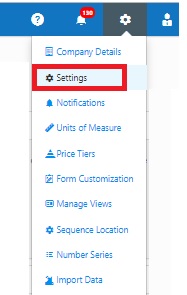
Select Reset.
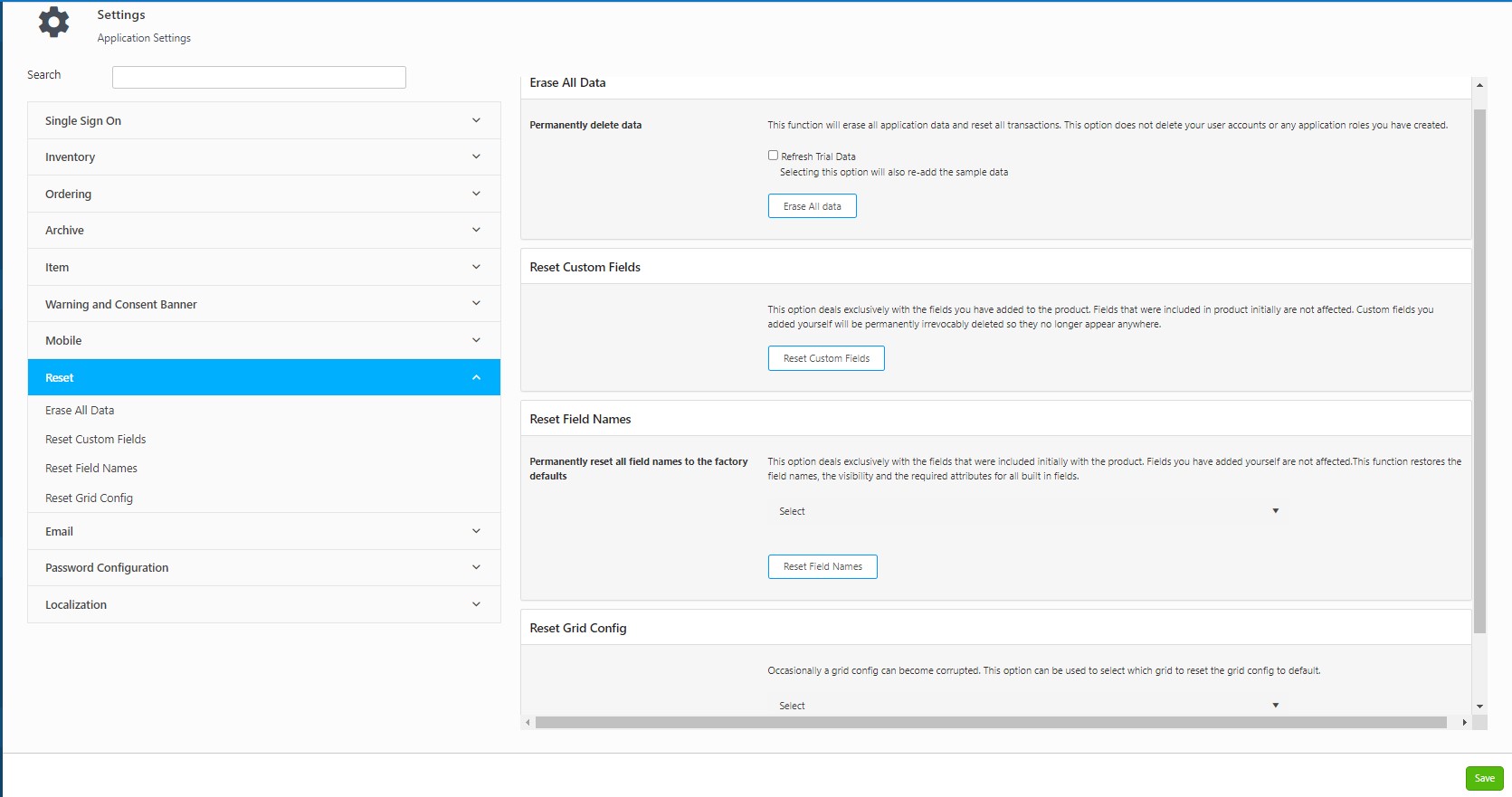
Erase all Data
- This option erases all application data and resets all transaction. Please make sure you create a backup of your database prior to using this function as all data is permanently deleted. This option does not delete your user accounts or roles.
- To reset the trial data, select the Refresh Trial Data check box. This reverts the trial data to the default settings.
- To erase all data, select the Erase All Data button.
- Click Save at the bottom of the screen to save your changes.
Reset Custom Fields
- Reset Custom Fields deals exclusively with the fields you have added to the product. The custom fields that you added yourself will be permanently irrevocably deleted so they no longer appear anywhere.
Note: The fields that were included in the product initially will not be affected.
- Click on the Reset Custom Fields button.
- A message will appear indicating that - This function permanently, irrevocably deletes all fields you added to the product and all values you ever entered into any of those fields including in the history. You must fully synchronize any mobile devices before and after you execute this function to avoid unexpected problems. Are you sure you want to irrevocably delete all custom fields now?"
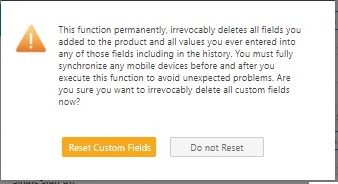
- Click on the Reset Custom Fields or Donot Reset button.
- On clicking Reset Custom fields, a warning will appear showing "Erasing Data..".
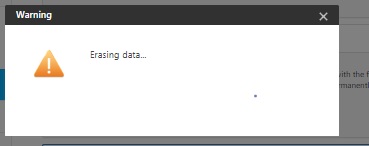
- Once you reset the custom fields, a message - successfully reset custom field" will appear.

Reset Field Names
- Reset Field Names deals exclusively with the fields that were included initially with the product. The fields you have added yourself will not be affected. This function restores the field names, the visibility and the required attributes for all built in fields.
- Click on the Select dropdown option and you can select "Business".
- Click on the Reset Field Names button.
- A message will appear indicating that - All the field names will be reset to their default values. Warning, any changes you made to any built in field names will be irrevocably lost. Some data exports from grids and reports could possibly be effected. Are you sure you want to proceed?"

- Click on the Reset Field Names or Donot Reset button.
- On clicking Reset field names, a warning will appear showing "Erasing Data..".
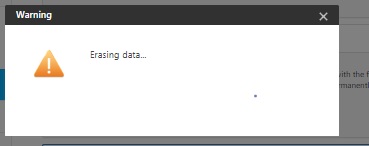
- Once you reset the field names, a message - successfully reset field names" will appear.

- Occasionally a grid config can become corrupted. This option is used to select which grid to reset the grid config to default.
- Select the grid from the dropdown and click on Reset Grid Config.
