Adjust Reason Code Lookup
Adjust reason code is a code the user can choose when performing an Adjust Inventory transaction. The Adjust Reason Codes Lookup lists all the adjust reason codes you have created in the application.
View Adjust Reason Codes Lookup
View/Edit Adjust Reason Code Details
View Adjust Reason Codes Lookup
Click on Lookups -> Adjust Reason Codes.
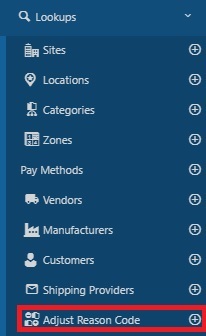
The Adjust Reason Code screen will appear.
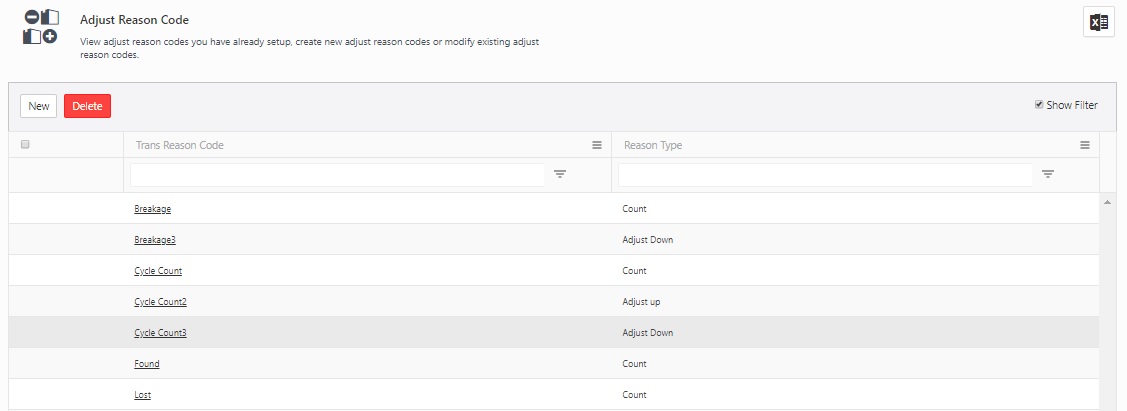
By default, the lookup page displays 20 items per page. Scroll through the pages using the navigation buttons at the bottom of the screen. You can adjust the number of items displayed on each page by accessing the dropdown menu. Note: You can change the numbers in the dropdown on the Options page.
The Adjust Reason Code screen has the following functionalities:
- New - Click on the new button to add a new reason code. Refer to the topic Add Adjust Reason Code or New Adjust Reason Code.
- Edit Link - The trans reason code name link allows you to edit the information. Refer to the topic View/Edit Adjust Reason Code.
- Delete - The delete button allows you to delete the codes. Refer to the topic Delete Adjust Reason Code.
- Show Filter: When you click on the Show filter checkbox, a text box will appear below each column header. In these text boxes, you can input your search criteria to locate the specific information you're seeking.
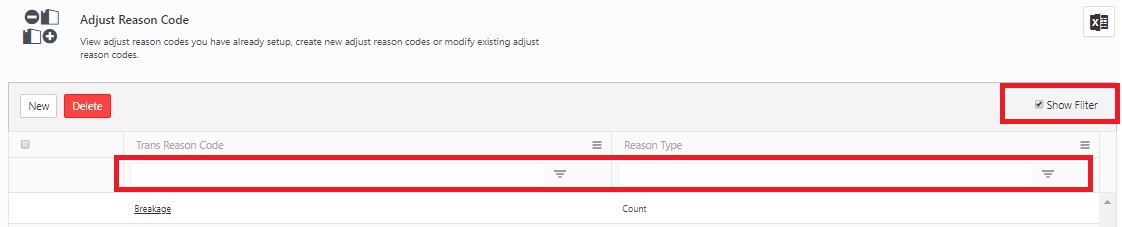
- Export (
 )- This feature enables you to export the listed adjust codes to an Excel spreadsheet. It can export up to 25000 records. Customize the list according to your requirements using the filters option. Once you've filtered the list to your satisfaction, click on the Export icon. This will initiate the download of the report. In most web browsers, you can access the downloaded file through an icon at the bottom or edge of the browser window. For further guidance on locating your downloaded files, please refer to your browser's help resources. You can then save or modify the report as necessary within Excel.
)- This feature enables you to export the listed adjust codes to an Excel spreadsheet. It can export up to 25000 records. Customize the list according to your requirements using the filters option. Once you've filtered the list to your satisfaction, click on the Export icon. This will initiate the download of the report. In most web browsers, you can access the downloaded file through an icon at the bottom or edge of the browser window. For further guidance on locating your downloaded files, please refer to your browser's help resources. You can then save or modify the report as necessary within Excel.
Add Adjust Reason Code
- Click on Lookups -> Adjust Reason Codes -> New button Or click on Lookups -> Adjust Reason Codes ->
 button.
button.
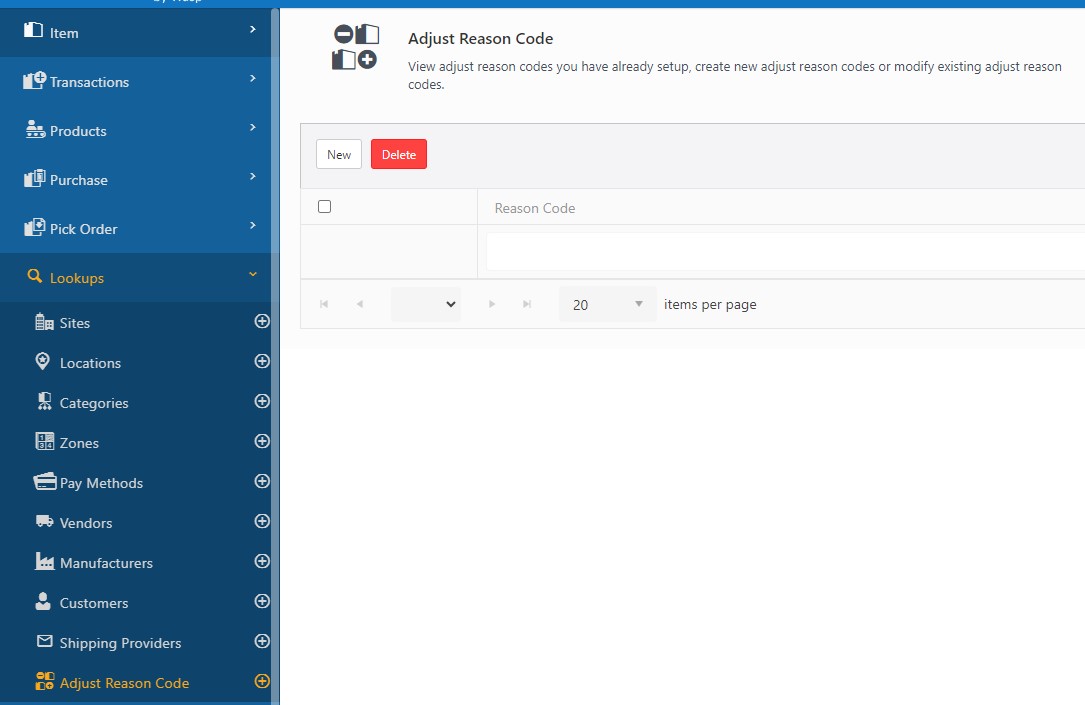
- The New Adjust Reason screen will appear.

Adjust Reason Code Details
- Enter the Adjust Reason Code.
- Select Count, Adjust Down, or Adjust Up.
- On selecting, the Count will change to
 , Adjust Down will change to
, Adjust Down will change to  and Adjust Up changes to
and Adjust Up changes to  .
.
For example, if you purchase 7 picture frames to sell and then you notice that 1 is broken. You can do an adjust transaction with an adjust reason of ‘Broken’. You could choose Count = 6 or Adjust Down 1 The results would be the same i.e. you will have 6 frames left to sell. Thus Codes are loosely coupled with the Count, Adjust Down or Adjust Up transaction specification. In this case, if something was broken you would do a Count or an adjust down. Similarly, you can do a Adjust Up, if you add one more frame.
- Click on the Save button. A message will appear indicating that a new adjust reason code is added.
- To add more, you can either access Lookups -> Adjust Reason Code->
 button or click on the Save and add another checkbox before saving. A New Adjust Reason Code screen will appear again and you can add a new Adjust Reason Code.
button or click on the Save and add another checkbox before saving. A New Adjust Reason Code screen will appear again and you can add a new Adjust Reason Code.

View/Edit Adjust Reason Code
- Click on Lookups -> Adjust Reason Codes. The Adjust Reason Codes screen will appear.
- Click over the reason code link.
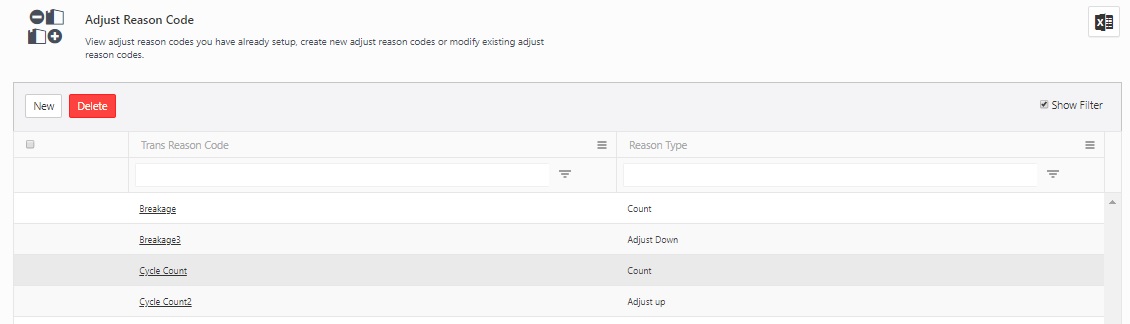
- The screen will navigate to the Edit Adjust Reason screen.
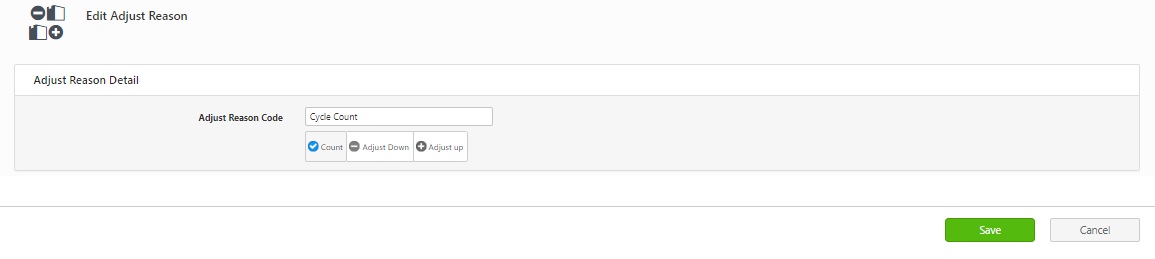
- You can edit the details. Refer to Adding a Adjust Reason Code for more details.
- Click on the Save button.
- A message will appear, indicating that the Adjust Reason Code is updated successfully.
Delete Adjust Reason Code
- Click on the Lookups -> Adjust Reason Codes. The Adjust Reason Codes screen will appear.
- Select the reason code and click on the Delete button.
- A pop-up message will appear asking for confirmation.
- Click on the Delete button again.
- A message will appear indicating that "1 Adjust Reason Code is deleted successfully".