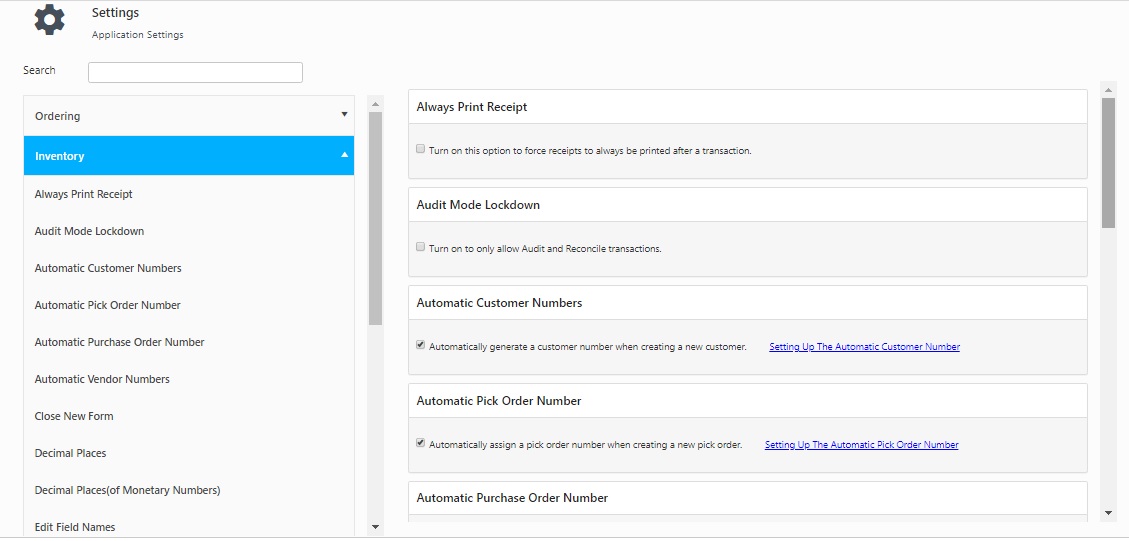
Click on the Settings > Inventory.
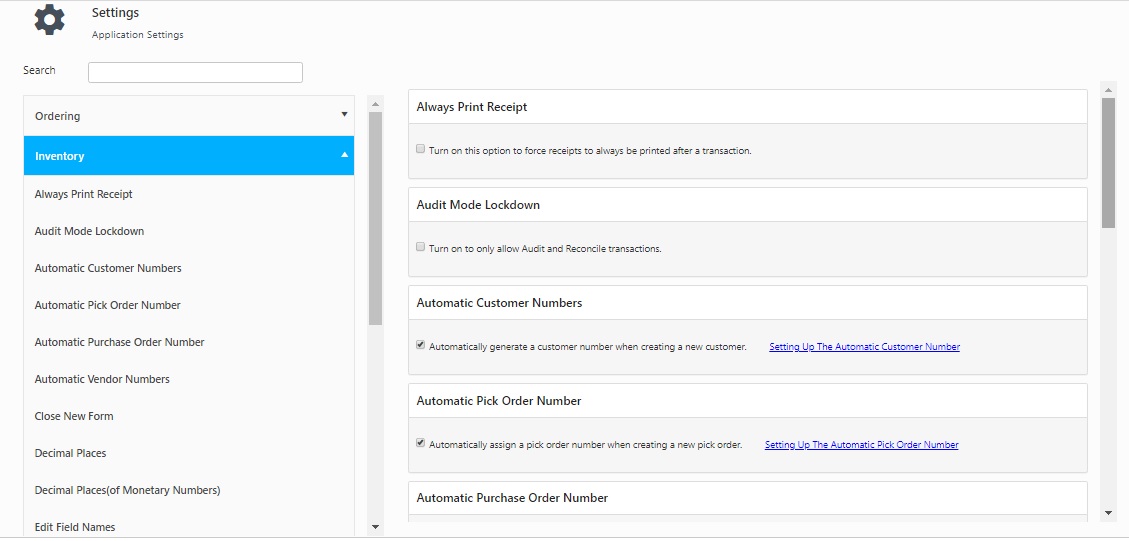
Select the checkbox to force a receipt to print after every transaction (check in, check out, move, etc.).
Select the checkbox to turn on Audit and Reconcile transactions.
This option allows you to enable automatic generation of customer numbers when you are creating a new customer. Click on the Setting Up The Automatic Customer Number link and the screen will navigate to the Number Series screen. In the Number Series screen, you can customize the number sequences for auto-generation. An automatically generated number will always be 1 greater than the value of the largest customer number currently in your database.
This option allows you to enable automatic generation of pick order numbers when you are creating a new pick orders. Click on the Setting Up The Automatic Pick Order Number link and the screen will navigate to the Number Series screen. In the Number Series screen, you can customize the number sequences for auto-generation. An automatically generated number will always be 1 greater than the value of the largest Pick Order number currently in your database.
This option allows you to enable automatic generation of inventory request numbers when you are creating a new purchase orders. Click on the Setting Up The Automatic Purchase Order Number link and the screen will navigate to the Number Series screen. In the Number Series screen, you can customize the number sequences for auto-generation. An automatically generated inventory request number will always be 1 greater than the value of the largest inventory request number currently in your database.
This option allows you to enable automatic generation of vendor numbers when you are creating a new vendor. An automatically generated number will always be 1 greater than the value of the largest Vendor number currently in your database. Click on the Setting Up The Automatic Vendor Number link and the screen will navigate to the Number Series screen. In the Number Series screen, you can customize the number sequences for auto-generation.
When this option is turned on, the Create New screen is automatically closed each time a new record is created.
When this option is disabled, upon clicking the Save button on the Create New screen, the entry will be saved, the screen will remain open with the fields cleared, ready for another entry. Clicking the Close button will exit the Create New screen.
When this option is enabled, upon clicking the Save button on the Create New screen, the screen will close automatically.
It might be desirable to turn this option off when first entering data, for speed, then turn it on later to avoid confusion when using it infrequently.
This option allows you to set the number of decimal places to display in numeric fields where this is possible.
All values entered in numeric fields are stored to the number of Decimal Places allowed by this option, at the time you entered the value, but screens and reports will always display numeric values to the number of Decimal Places currently allowed by this option.
If the number of decimal places currently allowed by this option is greater than the number of decimal places allowed when a value was stored, the value will be displayed with trailing zeros. For example, if a value of 25.5 was stored when Decimal Places was set to 1, it will be displayed as 25.500 if Decimal Places is later set to 3.
If the number of decimal places currently allowed is less than the number of decimal places allowed when a value was stored, the value, as displayed, will be rounded. For example, if a value of 25.5 was stored when Decimal Places was set to 1, it will be displayed as 26 if Decimal places are later set to 0. (Values rounded for display at the currently specified number of Decimal Places will retain their original number of decimal places as stored in the database.)
Enter a value within the range of 0 through 4. If the number entered is outside of the valid range, then the value by default set to four decimal places.
This option allows you to set the number of decimal places to display in monetary numeric fields where this is possible.
All values entered in monetary numeric fields are stored to the number of Decimal Places allowed by this option at the time you entered the value, but screens and reports will always display values to the number of Decimal Places currently allowed by this option.
If the number of decimal places currently allowed by this option is greater than the number of decimal places allowed when a value was stored, the value will be displayed with trailing zeros. For example, if a value of 25.5 was stored when Decimal Places was set to 1, it will be displayed as 25.500 if Decimal Places is later set to 3.
If the number of decimal places currently allowed is less than the number of decimal places allowed when a value was stored, the value, as displayed, will be rounded. For example, if a value of 25.5 was stored when Decimal Places was set to 1, it will be displayed as 26 if Decimal places is later set to 0. (Values rounded for display at the currently specified number of Decimal Places will retain their original number of decimal places as stored in the database.)
Enter a value within the range 0 through 4. The default value is two.
When this option is enabled, users setup with Administrative Privileges on the Security screen can edit the names of some labels and tool tips in the software. You might want to change a field name if your business calls one of the functions or fields something different than the default values. Or, you might want to change the tool tip if you want to give special instructions to your users.
For detailed instructions on how to edit fields once this option is enabled, please refer to the Form Customization topic.
Enter the minimum characters required by the users to search.
This option sets the number of items that will appear on grids. The comma-separated list indicates the options that will appear in the grids. The default options are 20, 50, 100. You can change these numbers as needed.
Delimiter is used when InventoryCloud creates the reference number. Enter the reference delimiter.