Number Series
The Number Series screen allows you to create customized number sequences for auto-generation. The Number Series will appear under settings once you enable all or any of the following options in the Settings screen - Automatic Customer Number, Automatic Pick Order Number, Automatic Purchase Order Number, Automatic Item Number, and Automatic Vendor Number.
Additionally, you can customize the Container ID for Container Types. To customize the Container ID, access the Number Series screen from the Container Type screen.
Customizing the Container ID Note: The container feature is scheduled for a future release.
Customizing the Number Series
- Click on Settings >Number Series.
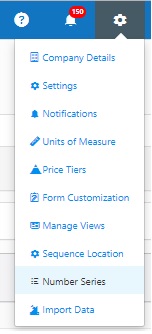
- The Number Series screen will appear.
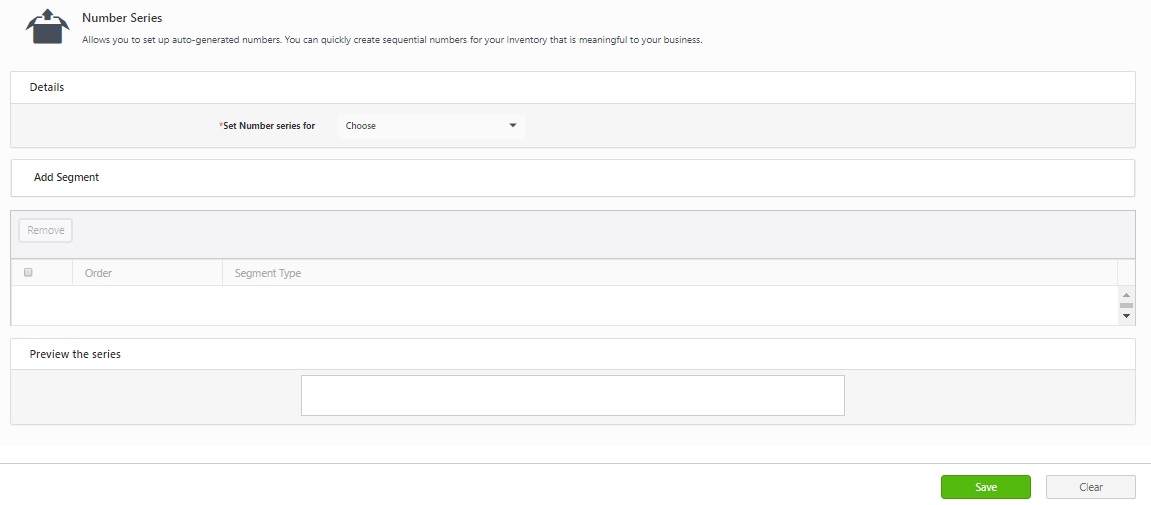
- Set the number series for the selected option. The option will be one of the following, based on the settings for which the number series is enabled for automatic generation: Item Number, Customer Number, Vendor Number, Pick Order Number, or Purchase Order Number.
Add Segments - Build a series using segment
- Segment Type - Choose segment type. The options are serialized alpha, serialized number, and static.
- When the Segment Type is serialized alpha.
- Character Set - Select if you want a lower then upper case, lower case, upper case, or upper then lower case.
- Start at seed - Enter the starting letter.
- Step - Enter how many steps (one letter, two letters, etc.) you want the serialized alpha sequence to advance each time. For example, if you enter 'a' in the Start at Seed field, then enter 1 on the Step field, each label will advance one letter (a,b,c, etc.).
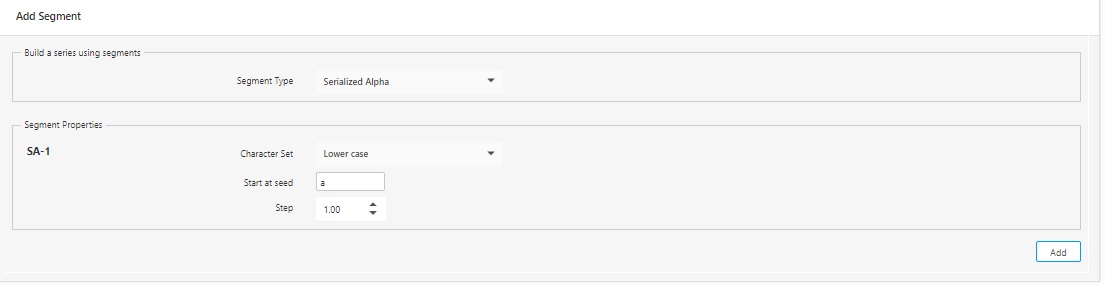
- When the Segment Type is Serialized Number
- Start at seed - Enter the starting value for the number series.
- Step - Enter how many steps (1,2,3, etc.) you want the sequence to advance each time. For example, if you enter '1' in the Start at Seed field, then enter Step = 1 Every 1 label, each label will advance one number. If you enter '1' in the Start at Seed field, then enter Step = 1 Every 2 labels, your labels would be as follows 1,1,2,2,3,3.
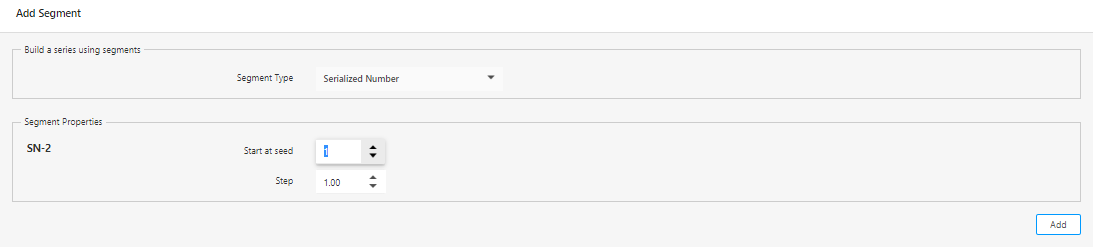
- When the Segment Type is Static.
- Enter Value - Enter the value you want to appear. For instance if you want every Pick Order to begin with Pick-, enter that value here.
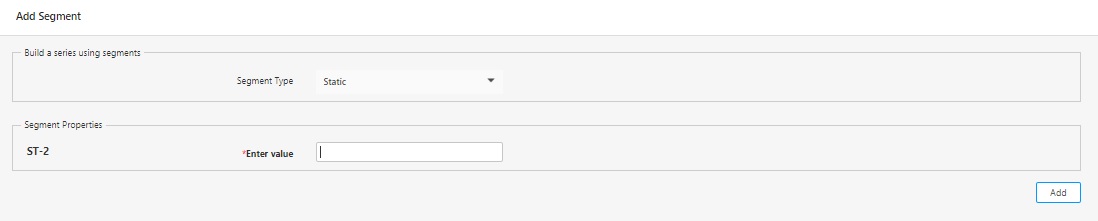
- The number series preview appears in the "Preview the series" section.
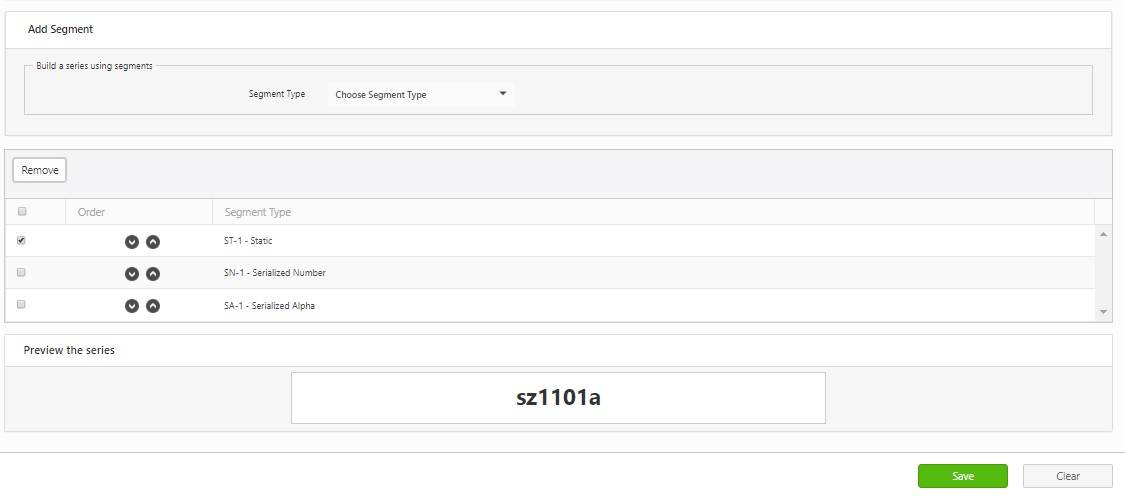
- Click on the Add button.
- A message will appear indicating that " Number series successfully created".

- To update the segment and segment properties. click on the segment and update the details. After updating, click on the Update button.
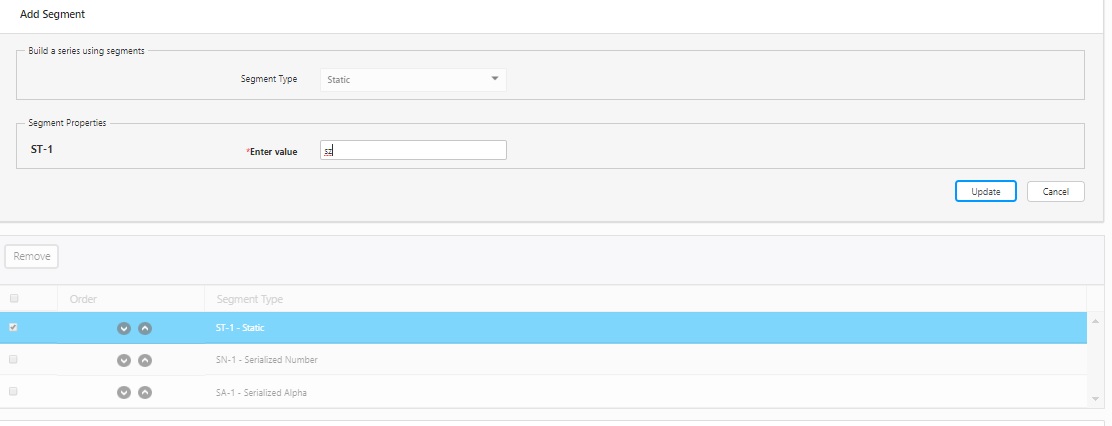
- To delete a segment from the series, select the segment by checking the checkbox. Click on the Remove button. Click on the Delete again on the confirmation screen.
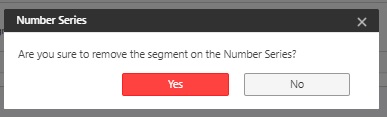
Customizing the Container ID
Note: The container feature is scheduled for a future release.
To customize the container ID,
- Navigate to Containers > New Container Type.
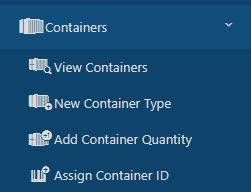
- On the New Container, screen, there are two tabs - General and Attachments.
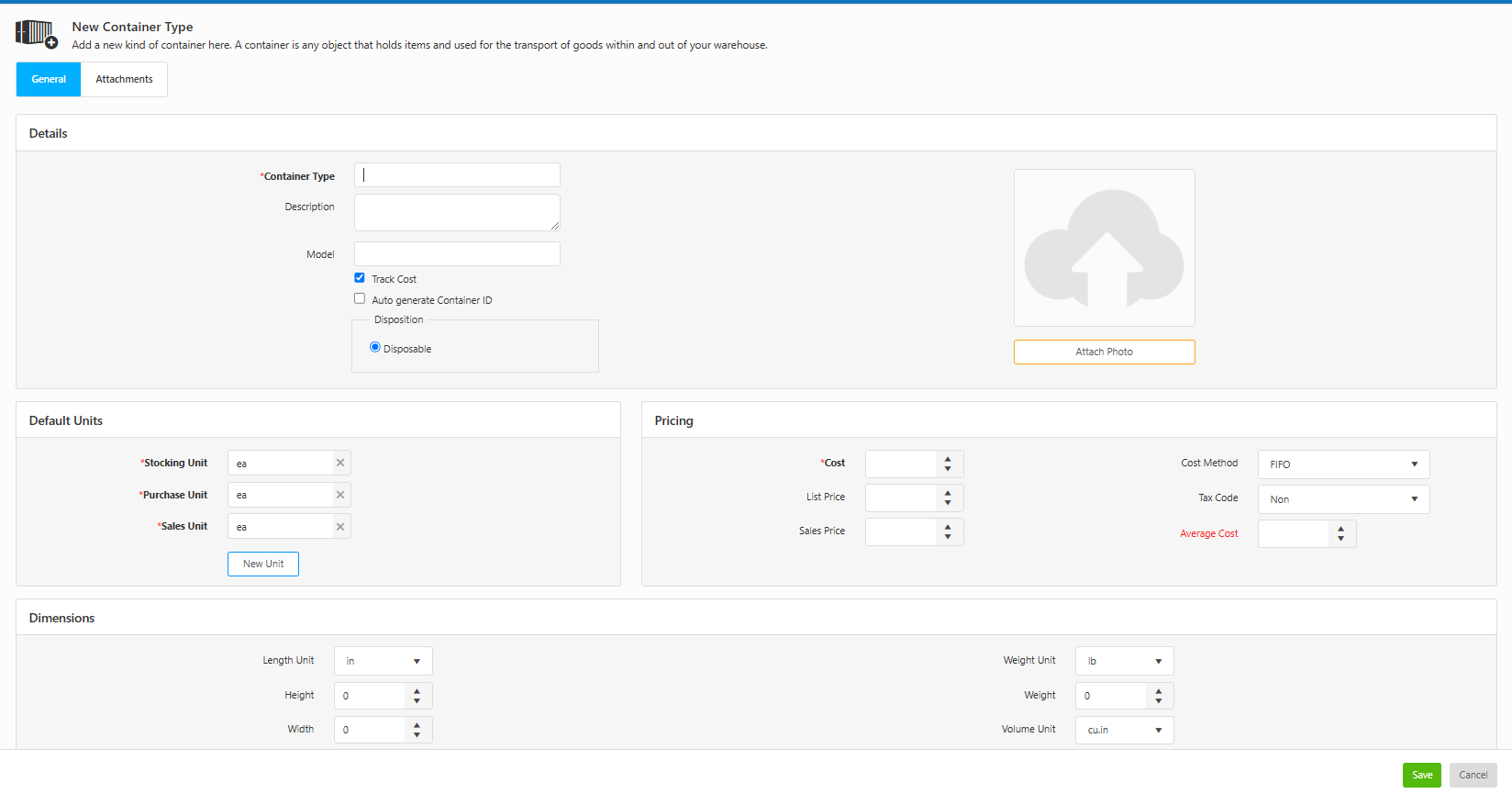
- In the General tab, under the Details section, you'll see a checkbox labeled Auto Generate Container ID. Selecting this checkbox allows the system to automatically generate a Container ID for the container. Choose this option if you want the system to automatically create the Container ID when adding container quantities on the Add Container Quantity screen.
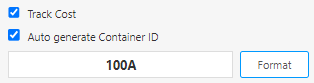
- Click on the Format button. This will take you to the Number Series screen.
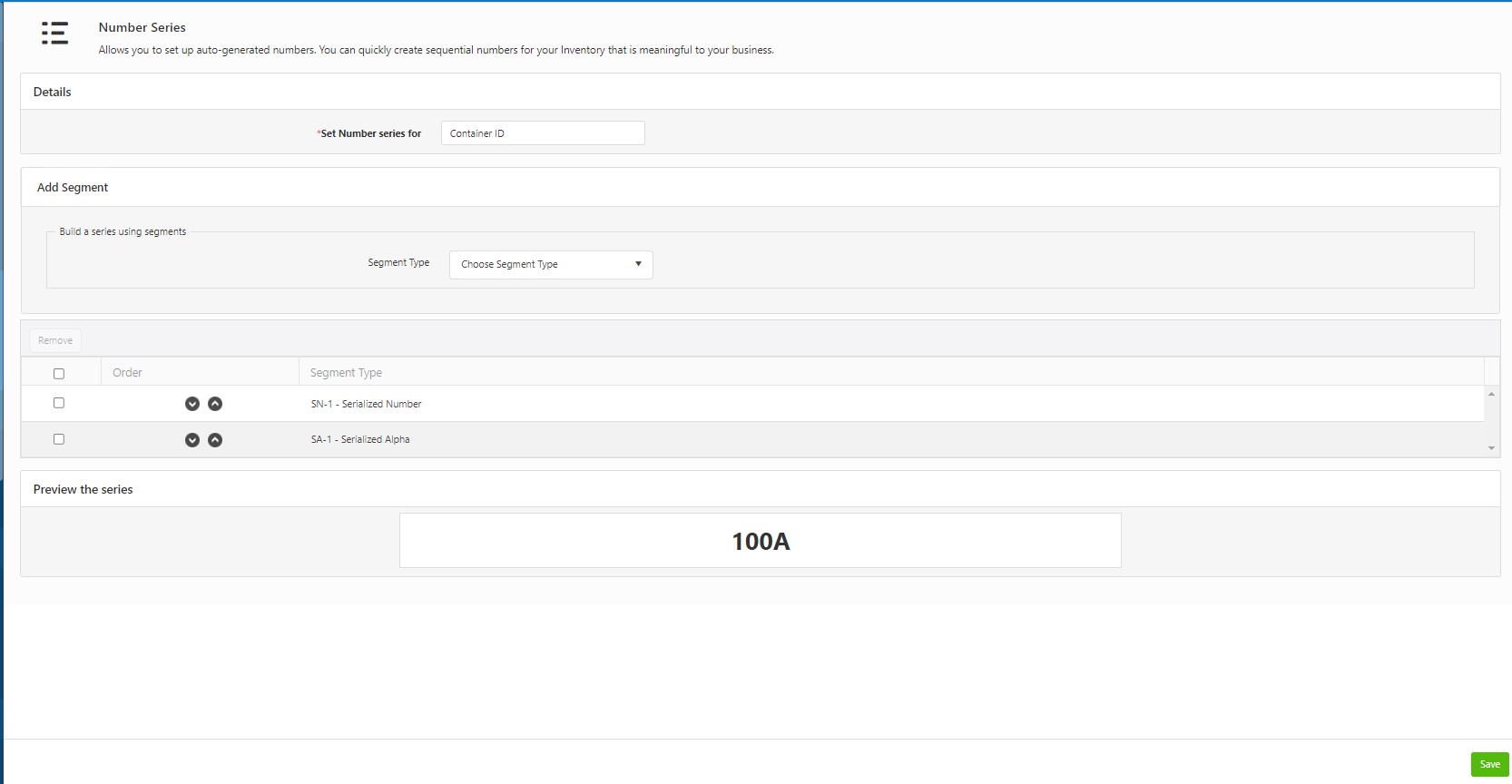
- On the Number Series screen, the "Set Number Series for" will be set to Container ID.
- Follow the steps in the Customizing the Number Series topic to customize the Container ID format.
- Click Save to apply the changes. On saving, the screen will navigate to the New Container Type screen.
Note: Container ID customization is also possible from the Edit Container Type screen. On saving, it will navigate to the View/Edit Container Type screen.