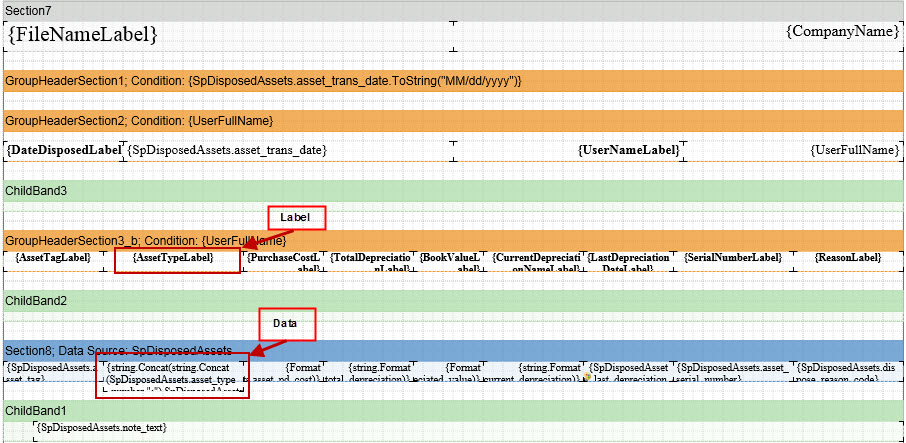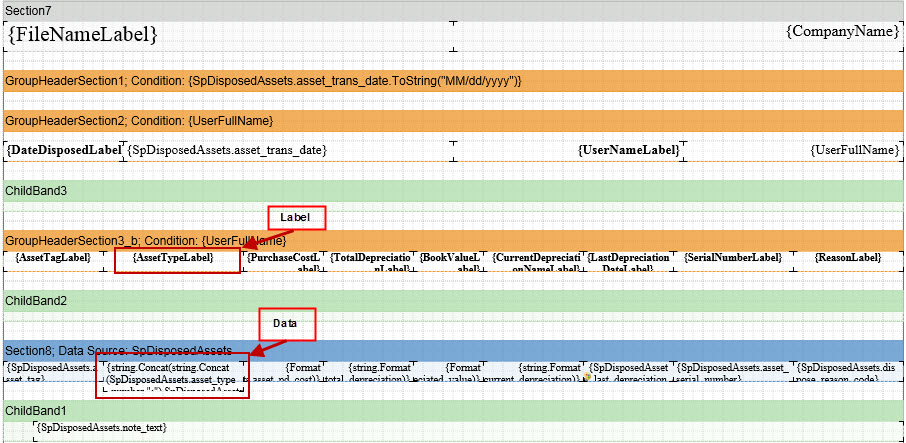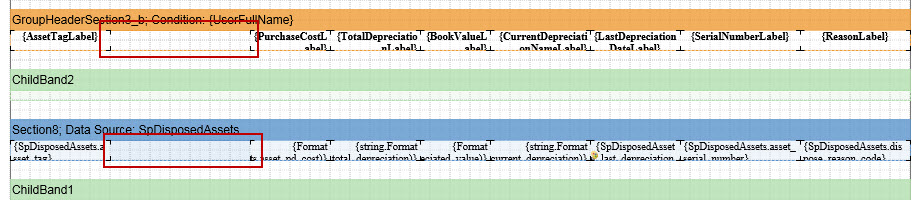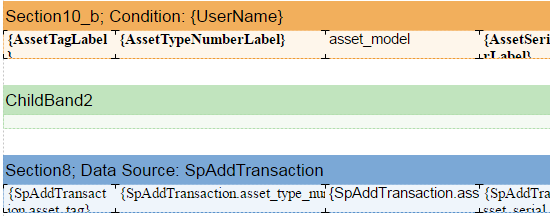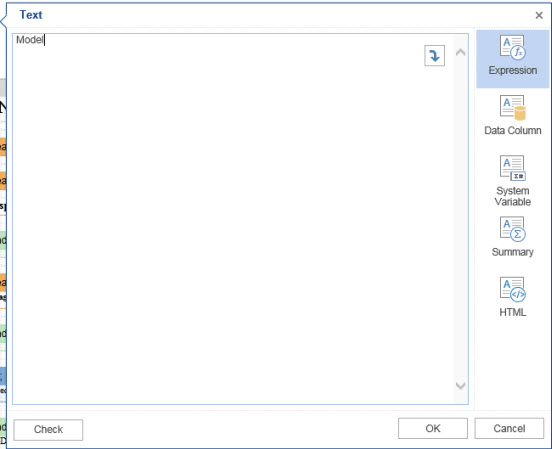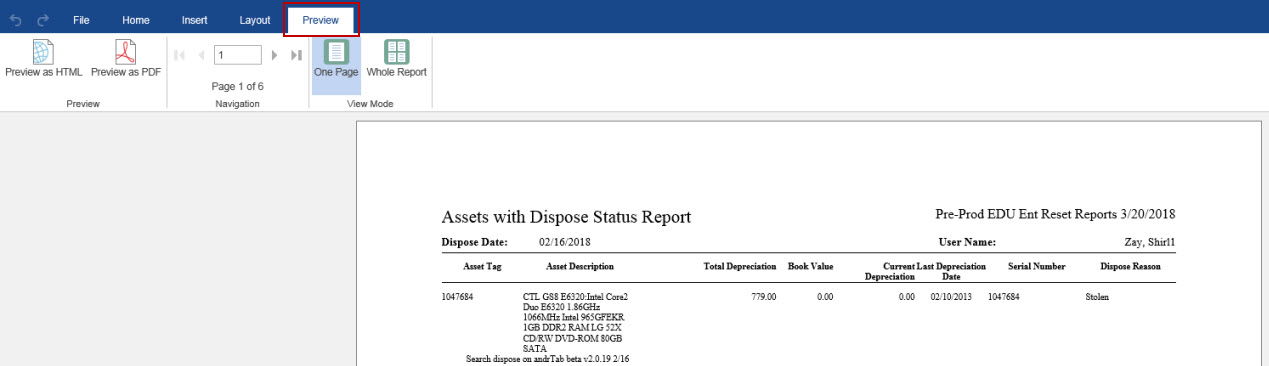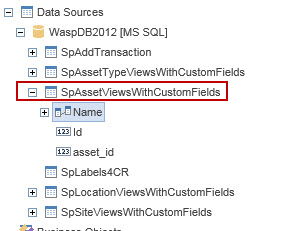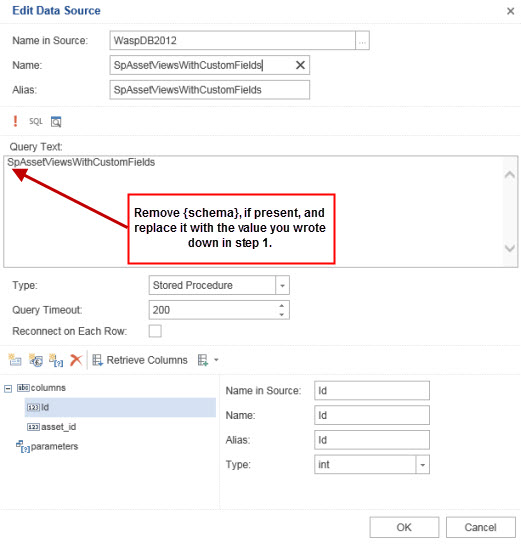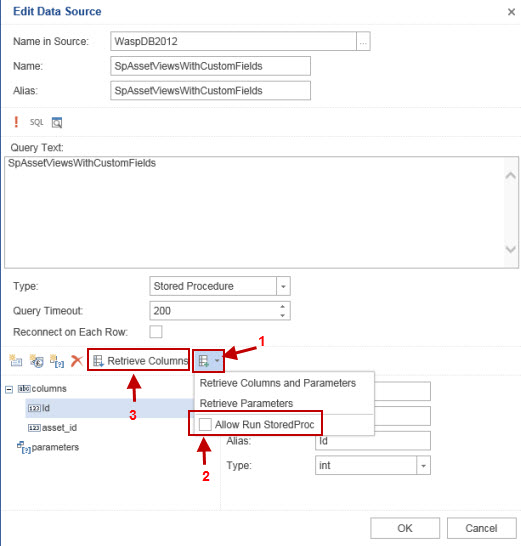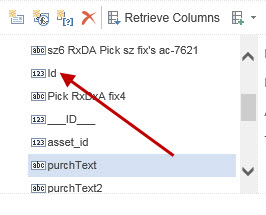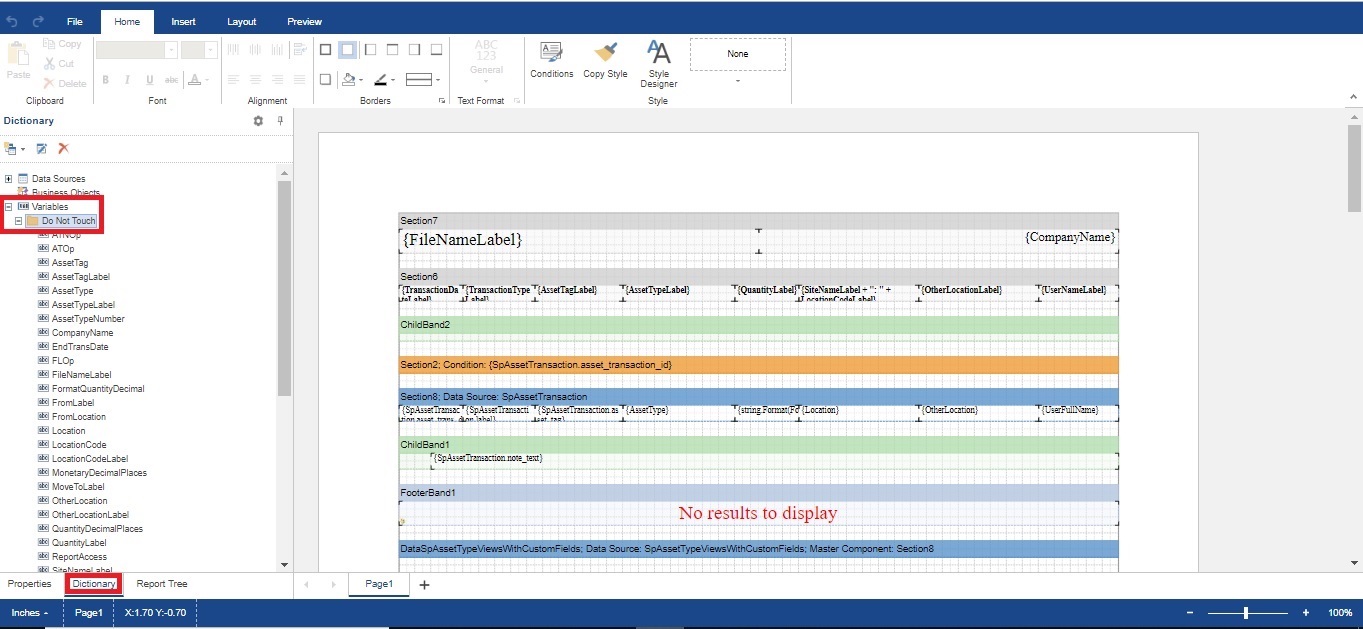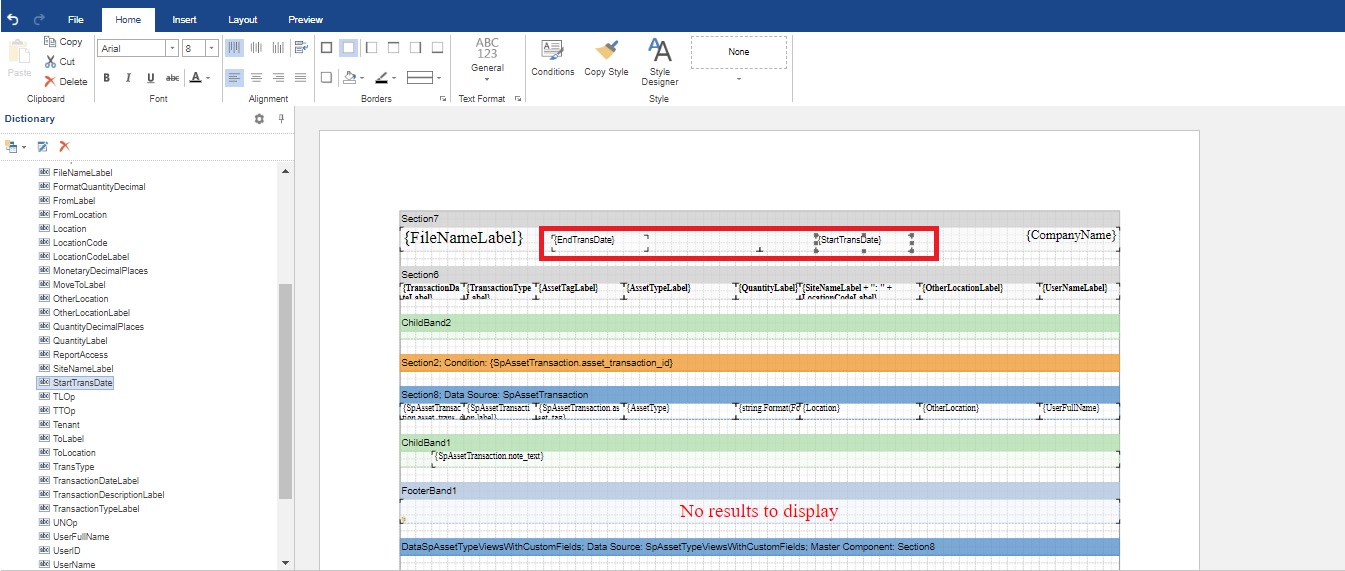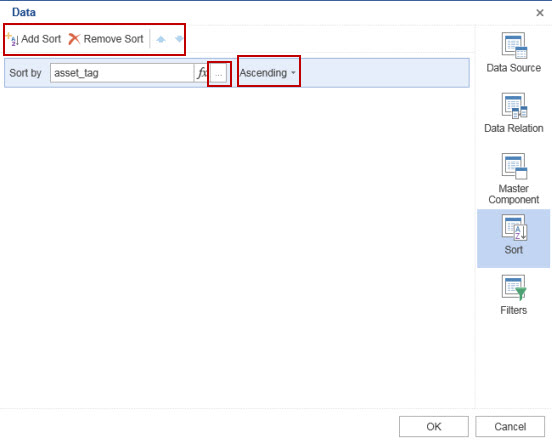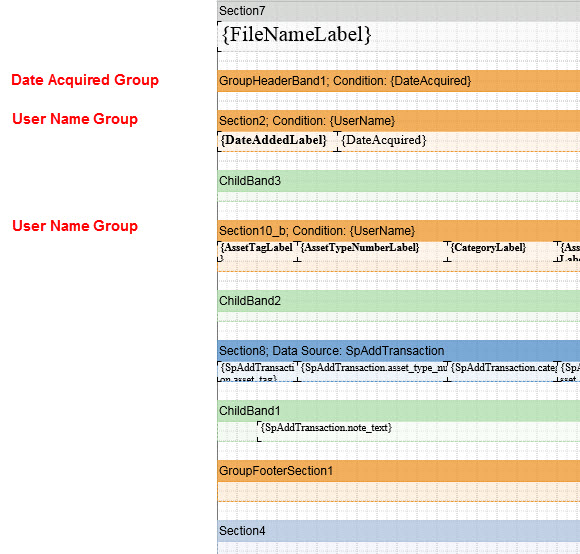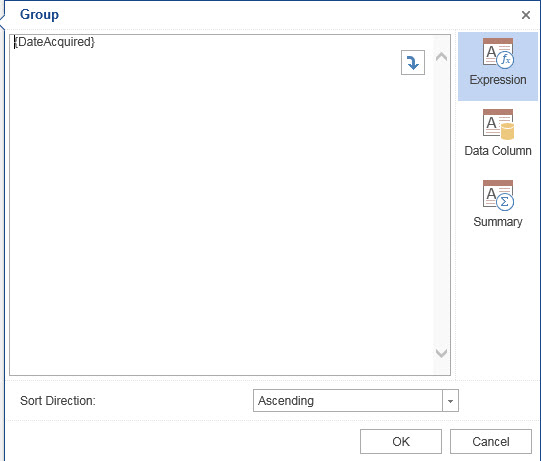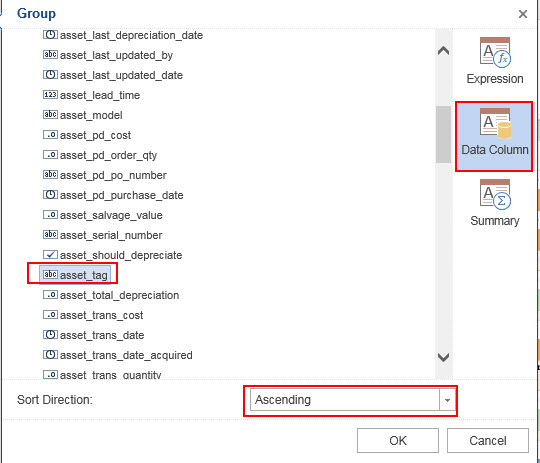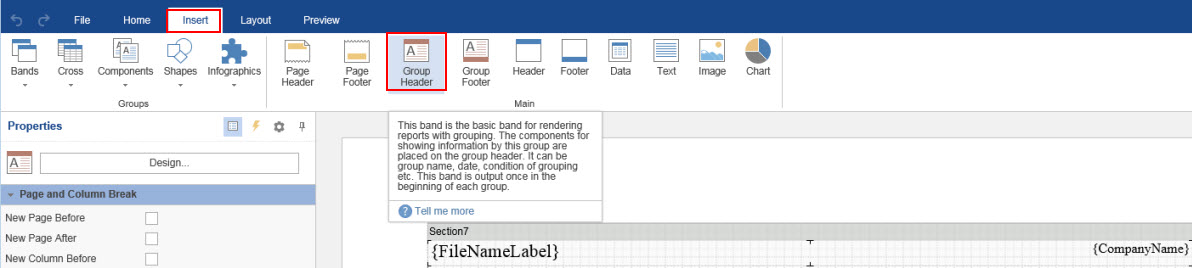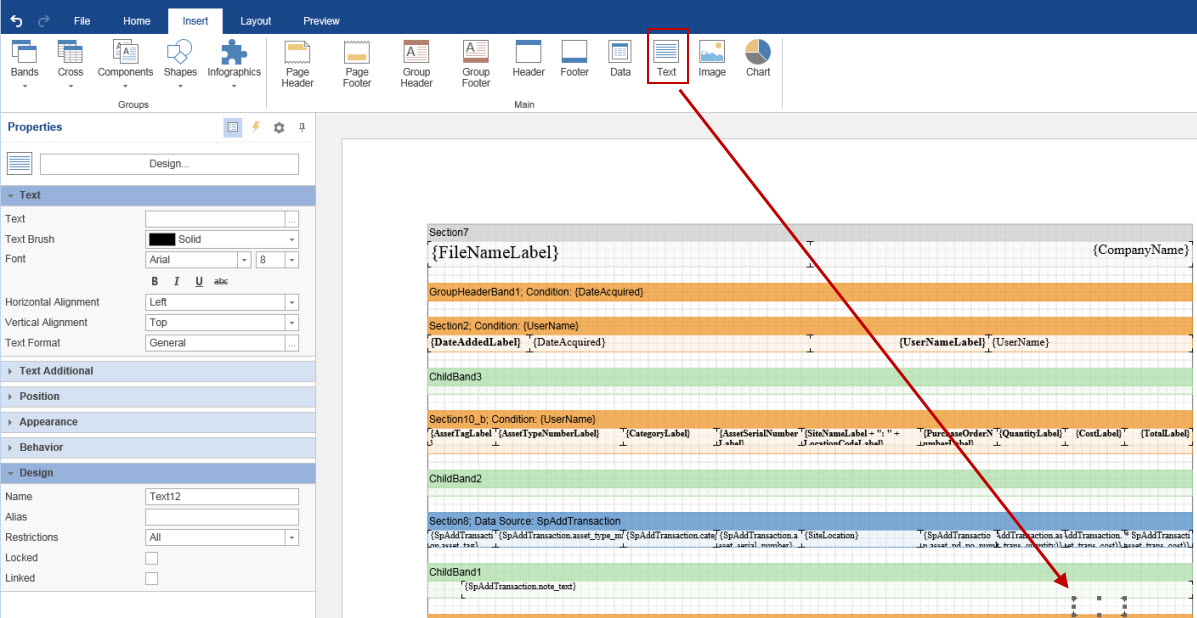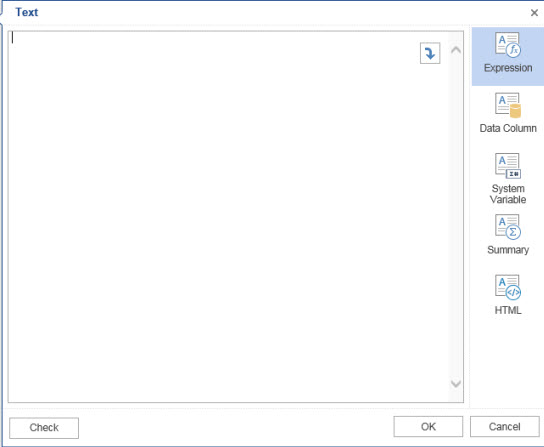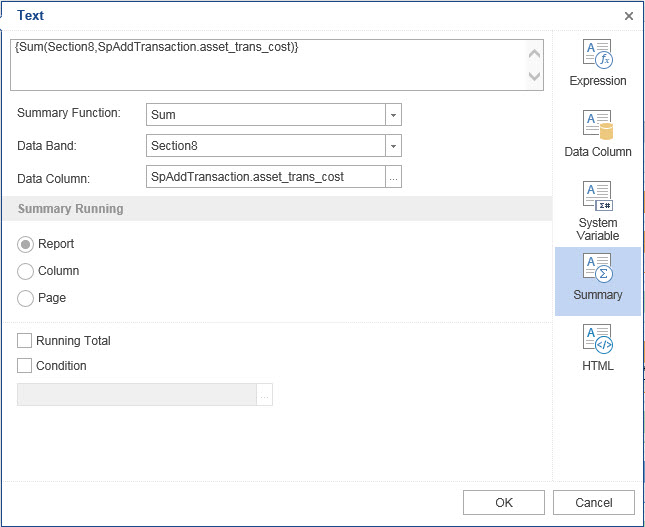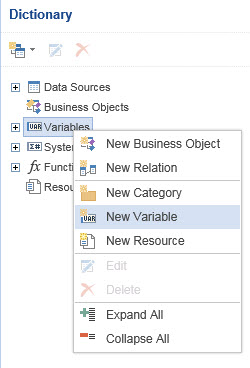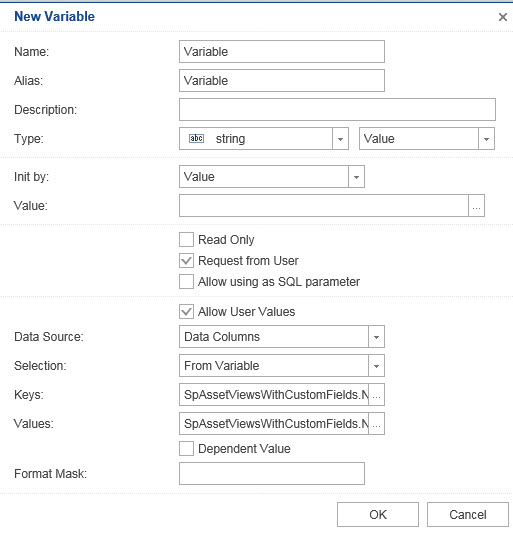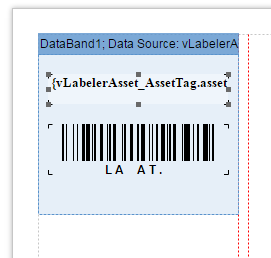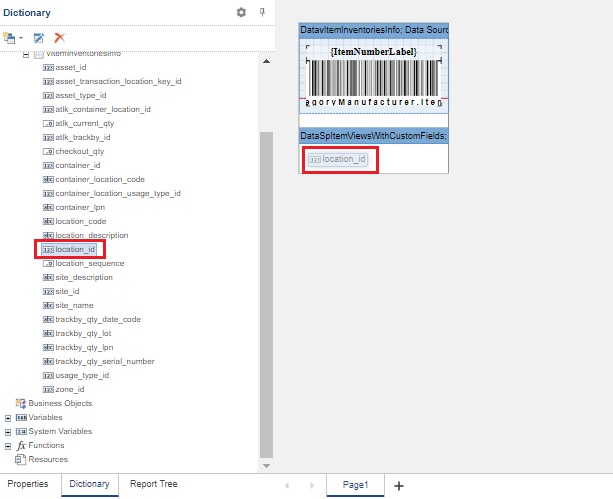Design Reports FAQ
Access
to this feature may only be available with the ‘Complete’ edition. Ask
your Wasp representative for details.
How
do I add a pre-defined field to a report?
How do
I add a custom field to a report?
How
do i add parameters to a custom report & use it in scheduled report?
How
do I sort by a field?
How do
I group by a field?
How
do I add a total to a report?
How do
I add a filter to a report?
How do
I set up my label to print to an Avery Label sheet?
How
do i add a variable in the label layout?
- Make sure there is room for the field by resizing
or deleting exisitng report fields. When deleting or resizing, make
sure you make change to both the field's Label
and to the associated Data.
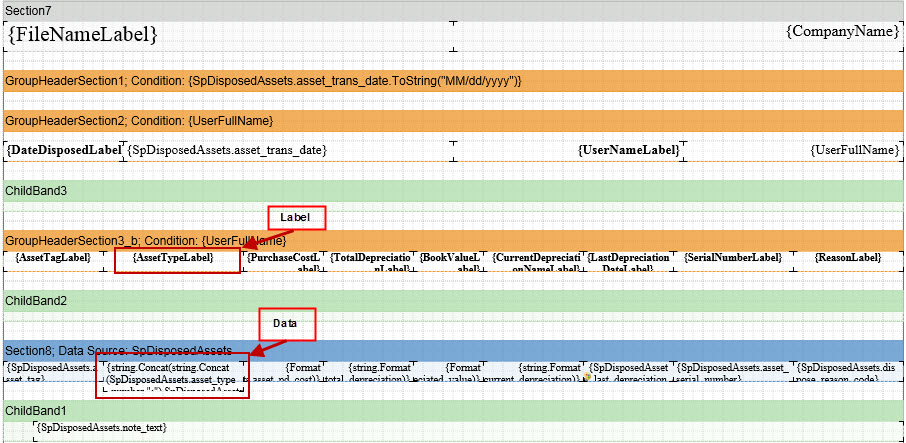
- To delete the field either right-click on the
field and select delete or select the field and press the delete key.
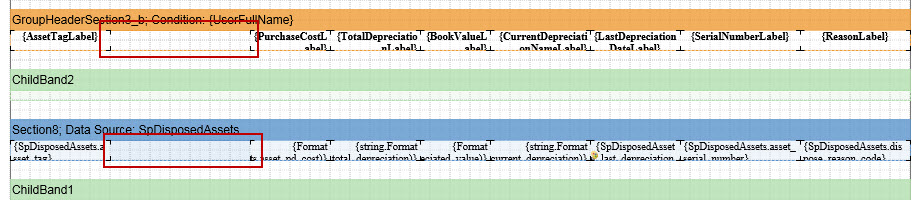
- Drag and drop the new field in to the
report in the space you created in step 1.
- First you
will need to identify the data source associated with the report data.

- Select Dictionary at the bottom of the menu on the left
sign of the screen, then find that data source in the Dictionary tab under Data
Sources.

- Select the
desired field from the data source and drag and drop in tothe report.
Notice when you place the field you are given two different objects.
The first contains the name of the field and the second contains the
actual field data.

- Move the
objects so that they are in line with the other objects and resize
as necessary.
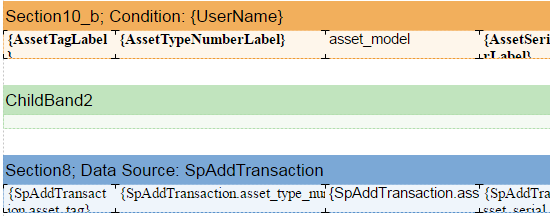
- Edit the
label object to show the correct label value. Double click the label
object to open the text editor. In the text editor make changes such
as editing the text label, changing the font style and/or changing
the font size (by selecting HTML from the menu on the right side of
the Text edit screen. Select OK when you are finished making changes
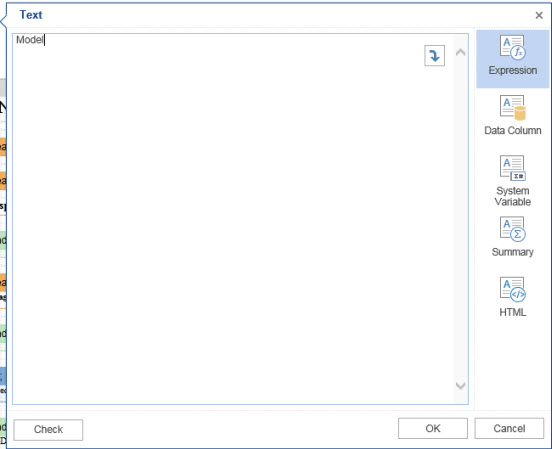
- Once you
have finished making cosmetic changes and lining up the new fields,
select the Preview tab at the top of the screen to make
sure everything is as expected.
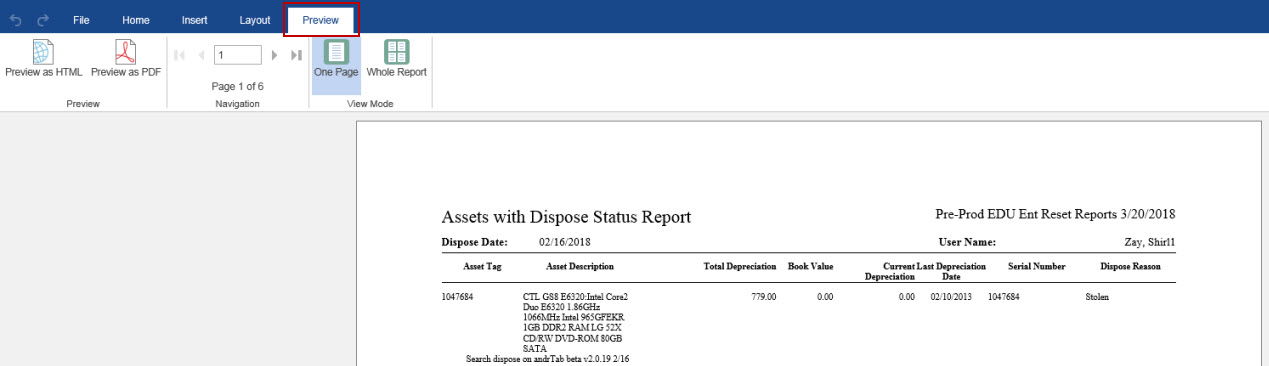
How do I add a custom
field to a report?
Many of the steps for adding a custom field to a report are the same
as above so I will just cover the differences here.
- First you will need to jot down the schema
for later use. The schema info is found under the Variable
- Do Not Touch section. The schema value in the example below
is dbo.

- Now find
the data source associated with your custom field. If you created
a Site custom field then you will look under
the SpSiteViewsWithCustomFields data source. In this example I created
an Asset custom field so I will be working with
the SpAssetViewsWithCustomFields.
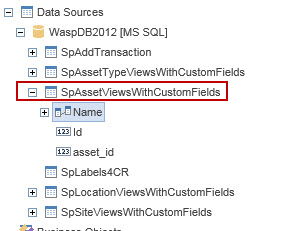
- Next you will need to execute the data
source to make it retrieve the custom fields.
- To do this,
start by right-clicking on the data source you identified in the previous
step and select Edit. The Edit screen appears.
- In the Query Text field you will see something like this:
{schema}.SpAssetViewsWithCustomFields. In some instances, you
may not see the {schema}. If that occurs, just make sure the end result
is: valueFromAbove.SpAssetViewsWithCustomFields. In this example my
query text would be: dbo.SpAssetViewsWithCustomFields.
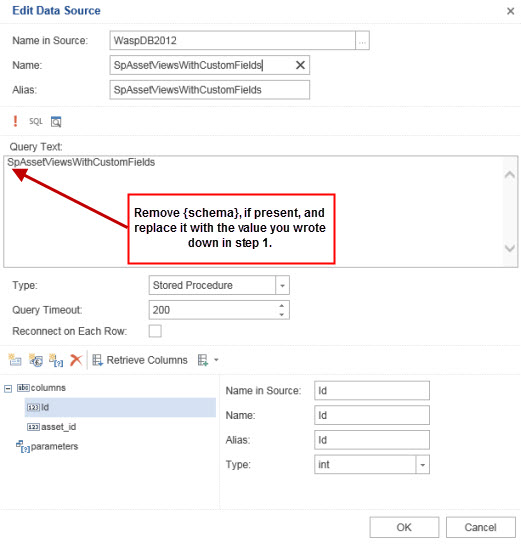
- Now you
are ready to execute the data source. First click the drop down on
the right of Retrieve
Columns, then check the
“Allow
Run StoredProc” check box
and lastly click “Retrieve
Columns.”
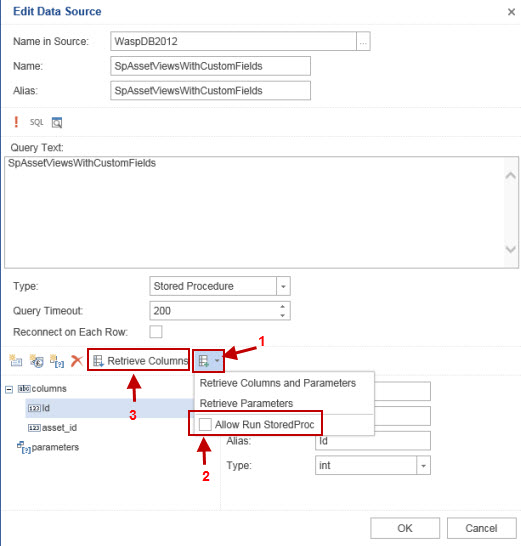
- You should
now see a list of columns that includes your custom fields. Press
OK.
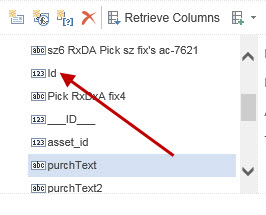
- Now you
can drag and drop the field from the data source onto the report
How
do i add parameters to a custom report & use it in scheduled report?
Click
on the Reports > All
Reports > Transaction
Report > Transaction History
Report > Design Report.
In the Design Report screen, click on the Dictionary
> Variables > Donot
Touch.
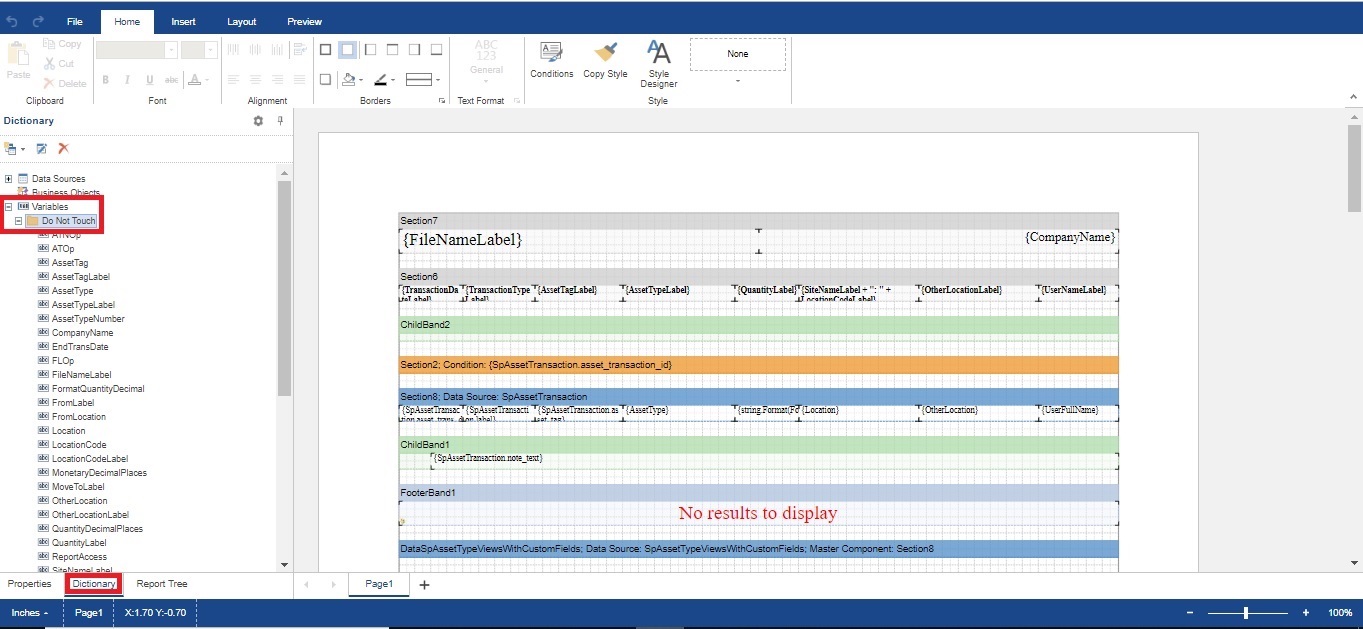
Drag the parameter that you want to add in the report. For example 'EndTransDate'
and 'StartTransDate'
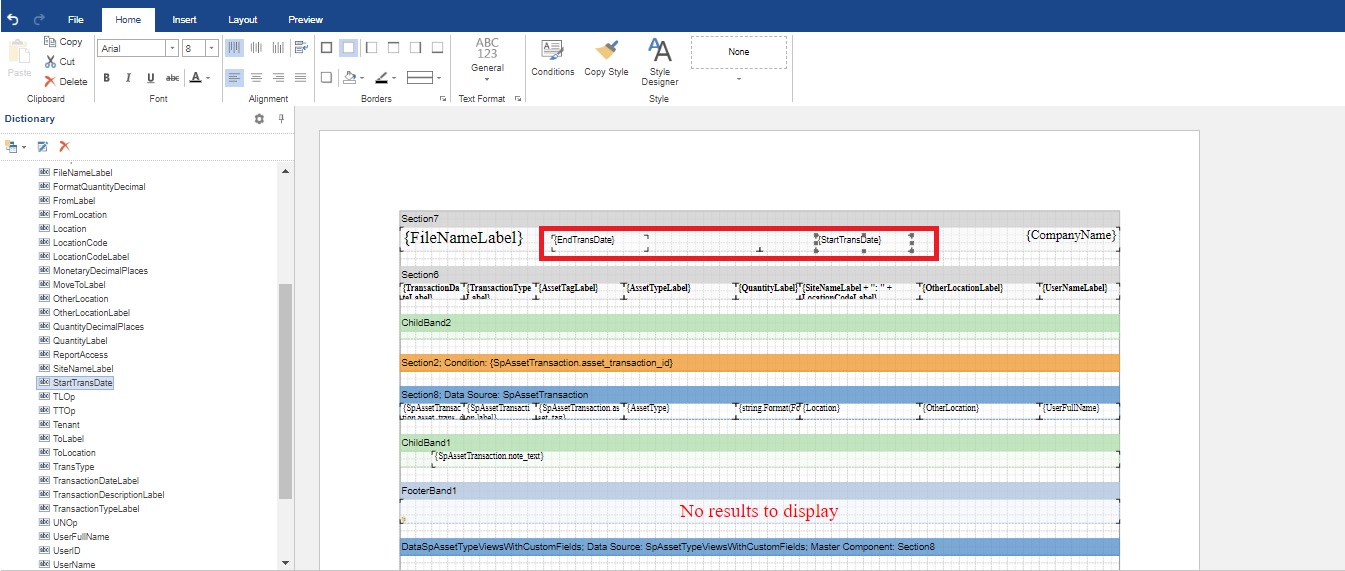
Select File > Save
As > Update the report name.
Select the new custom report just created and select the report parameters
and click on the Schedule button

The Schedule Report screen will appear. Refer Schedule
Report to fill out the Schedule.
The report will display the new parameters along with the scheduled
timings and date.

- Find the Data Source band and double click
on it or press Design on the
Properties tab. The Data screen will appear.

- Next
click on the Sort tab to view the sort menu

If you want to add an additional
sort criteria click the “Add
Sort” button. To change
the existing sort criteria click on the “…” button and select a new field. Then
choose Ascending or Descending. Lastly press OK.
Use Preview to see your changes.
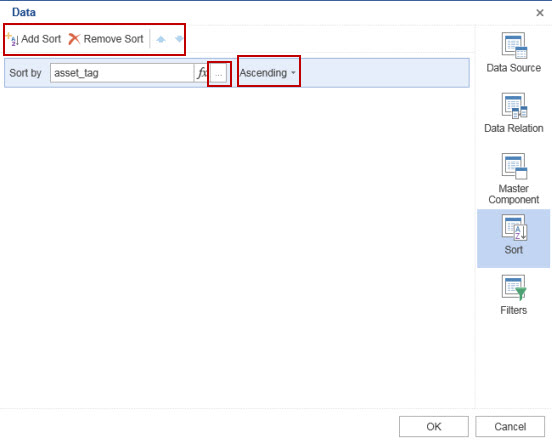
How do I group by
a field?
- First you will need to identify how the
report is currently grouping the data.
The easiest way to identify the bands
that are grouping data is to look for the orange colored bands that are
before the blue data band. In the example below you will see a Date Acquired
group and User Name Group. The Date Acquired group is grouping all of
the assets that were acquired on the same day together. The User Name
group is grouping the add transactions by who performed them.
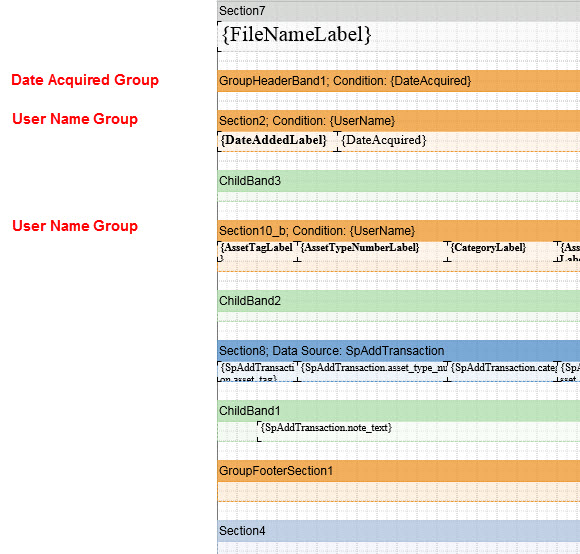
- Select the
group band you want to change, double-click it or select Design from the properties tab.
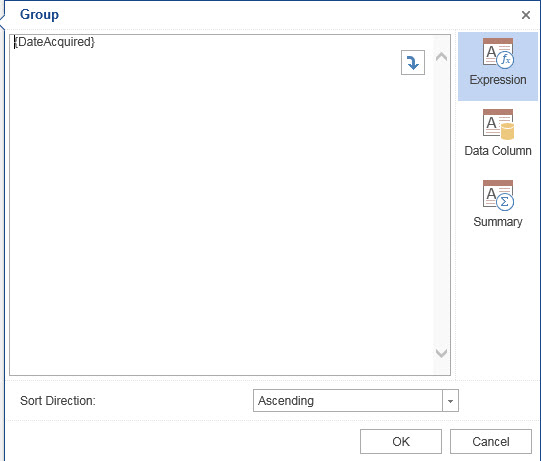
- To group
by a field of data click on Data
Column, then select
the field from the list. You can also select a sort direction. Select
OK when done making selections.
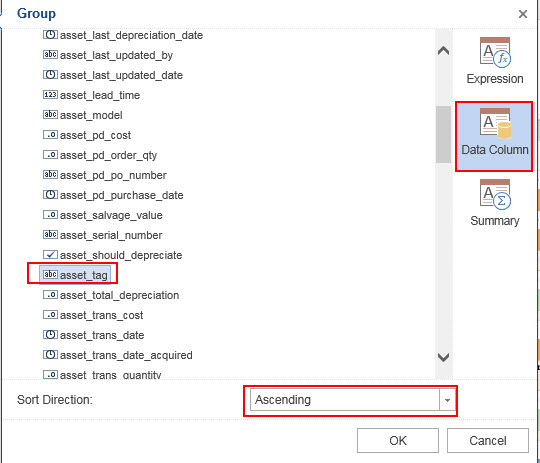
Keep in
mind that modifying the grouping might affect the totals and other data
on the report. Make sure you use preview to verify the data appears as
expected.
- If you want
to add an additional group band to the report click on INSERT and then drag and drop from the Group
Header button. This will open the design window for the new band which
will allow you to select the data column. Once you press OK you may
need to adjust the location of the band by clicking and dragging.
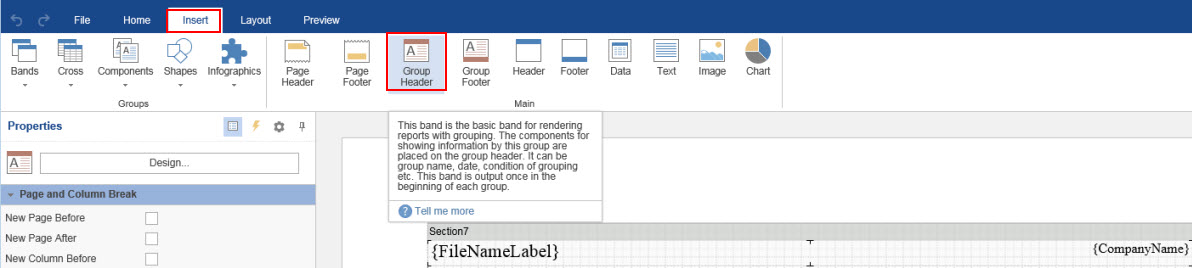
How do I add a total
to a report?
- Insert a text object onto the report
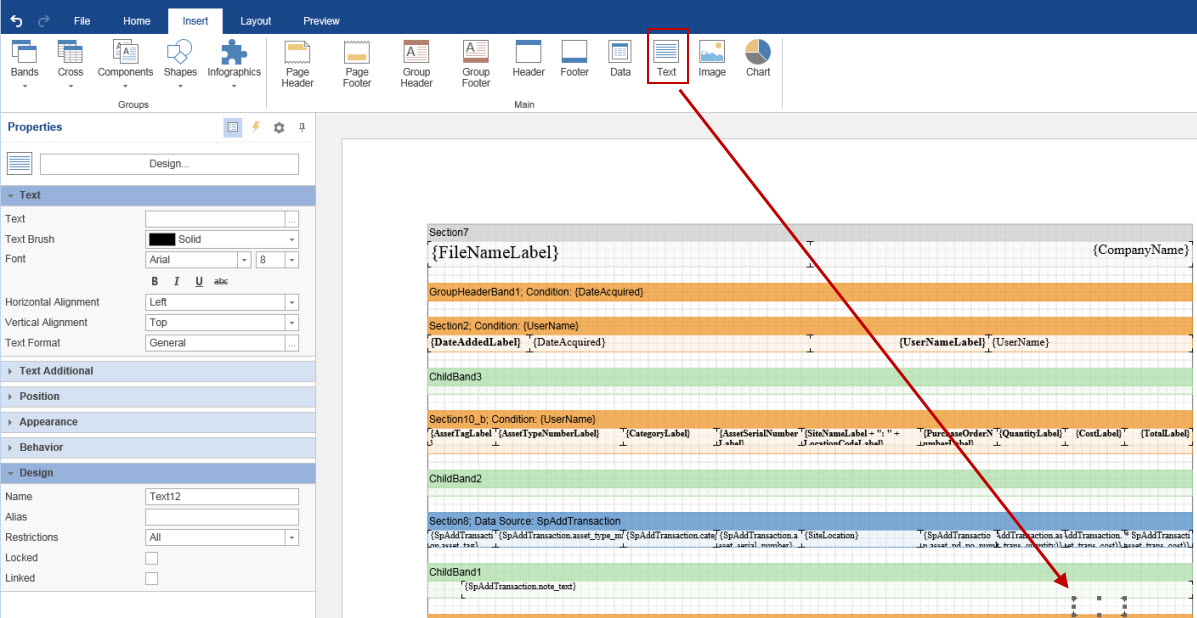
- The Design window will open automatically. If it
does not double click the text object.
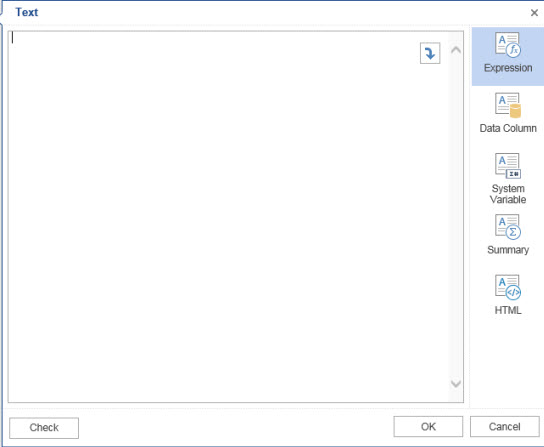
- In
the Design window click on the Summary
tab
- First select
the Summary
Function (count, sum, average).
- Select the
Data
Band to sum for. If you
want a grand total of the entire report then leave it as Not Assigned.
If you want a total based on the UserName group then select that data
band from the drop down. If you do not see the band in the drop down
then you may have to manually type it at the top.
- Select the
Column to sum.
In the example below, selections have been
made to Sum the asset_trans_cost column for the GroupHeaderBand1. What
this does in my report is sum the cost of the asset at transaction for
the user group.
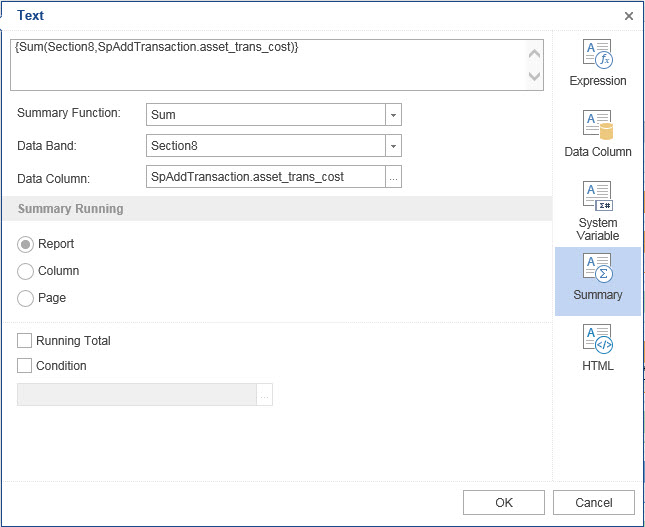
How do I add a filter
to a report?
- Create a new Variable.
Right click Variables under the dictionary tab and select
New Variable.
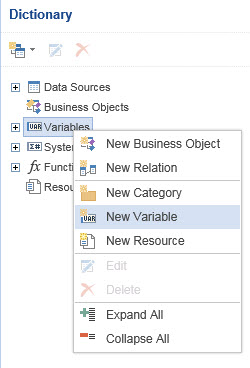
- Set Up the
Variable to pull the data from the data source.
- Check the
“Request
from User” check box.
- Select Data Columns from the Data
Source drop down.
- In the Keys
and Values drop downs select the database column.
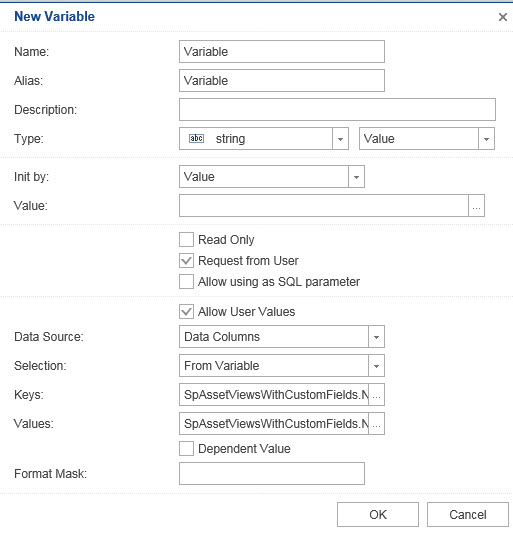
- Change the
data source to use the filter variable created previously.
- Open the
Designer for the data band.
- Go to the
Filters tab.
- Click Add Filter.
- Select the
data source column from the Column drop down.
- In the empty
text box next to “equal to” type in your variable name surrounded
by curly brackets (i.e. {Model Filter}).
How do I set up
my label to print to an Avery Label sheet?
Click the Properties Tab.
Expand the Page section and
select the correct Paper Size,
Orientation, and Margins.

Expand the Columns Section and
select the correct number of Columns, column width, and gap between columns.

Increase the height of the Data Source
band if you need to change the row height of the label.
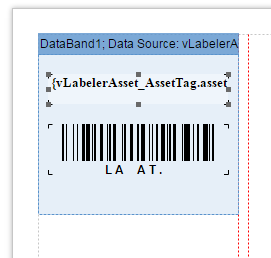
How do i add a variable in the label layout?
- Click on the Design
Report > Dictionary > Data Sources > vIteminventoriesInfo.

Select the
variable and drag on to the Label layout.
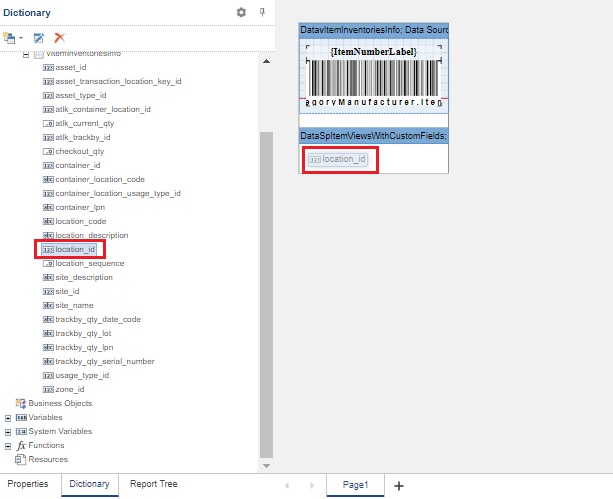
- Save the changes.