Email Settings
Click on Settings > Item.
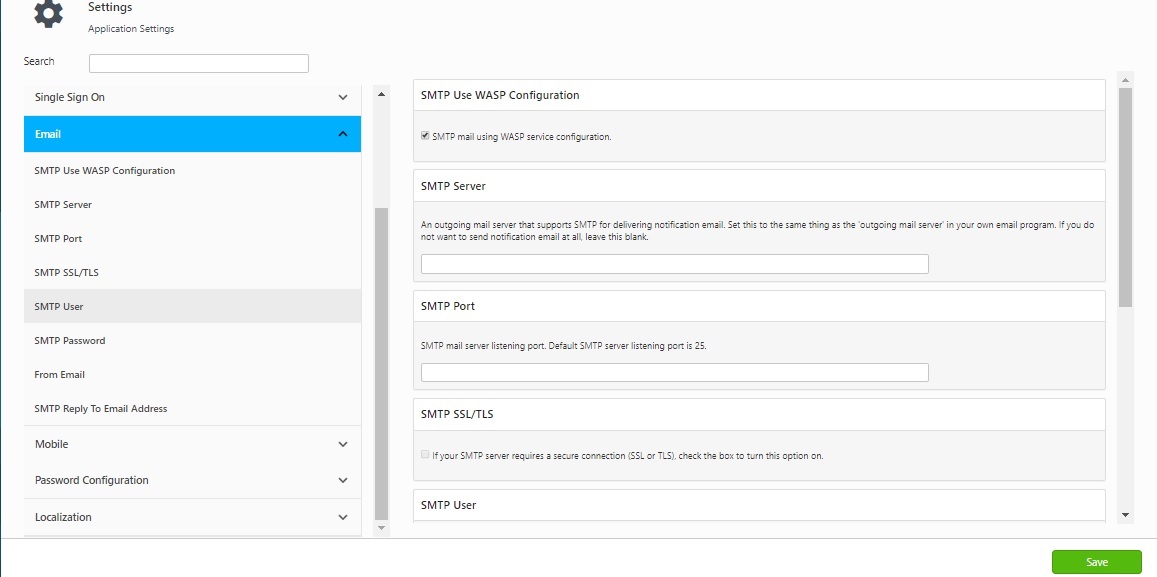
You can configure the following settings:
- SMTP Use Wasp Configuration - Click on the checkbox, if SMTP mail uses Wasp configuration. Note: This feature is not available on the On-Premise versions of InventoryCloud.
- Register Users without SMTP - The SMTP configuration is the first step that you should configure once you log in to the InventoryCloud On-Premise application. Note: This feature is only available on the On-Premise versions of InventoryCloud.
- Click on the Settings icon > Settings > Email > User Registration Without SMTP.
- Click on the "Register users without SMTP" checkbox.

- Click on the Save button.
- To add users, click on the Manage > Users > New button. Enter the first name, last name, email address, and role. Click on the "Add & Invite" button.
- Refer to the SMTP settings topic to know more about Configuring SMTP and Registering Users without SMTP.
- SMTP Server - Enter the name of an outgoing mail server that supports SMTP for delivering emails.
- SMTP Port - Enter the SMTP mail server listening port here. The default port is 25.
- SMTP SSL/TSL - Turn on this option for all SMTP servers that require SSL or TSL, including Gmail SMTP servers. Note on using Gmail: To use a Gmail SMTP server to send out mail from InventoryCloud.
- Go to www.gmail.com and set up your Gmail account.
- Have your IT department open ports 587 and 465 on your computer.
- Turn on the SMTP SSL/TSL option, and set up the other SMTP-related options on the options screen.
- The Gmail SMTP server address is smtp.gmail.com. The SMTP user should be 'yourgmailname@gmail.com' (don't forget @gmail.com). The SMTP Password is your Gmail account password.
- Note that you need to turn this option on for all SMTP servers that require SSL or TSL, not just for Gmail SMTP servers.
- SMTP User - If your SMTP server requires authentication to send outgoing mail, enter the username here.
- SMTP Password - If your SMTP server requires authentication to send outgoing mail, enter the password here. If your server does not require a password, leave this field blank.
- From Email - This is the email address from which emails are issued from InventoryCloud. Set up a dedicated email account to use.
- SMTP Reply to Email Address - Enter the address to which users can reply to emails sent via InventoryCloud.
Click Save.