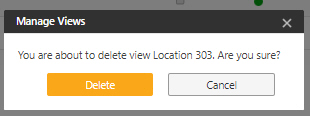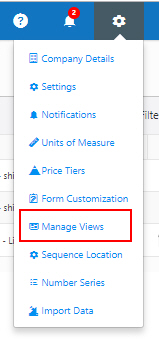
The Manage Views screen displays a list of all views created on the View Items screen. You can use this list to delete views or to designate a view as the default setting for the View Items list.
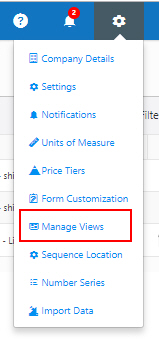


To set a view as the default view on the View Item screen, select the check box next to the desired view.
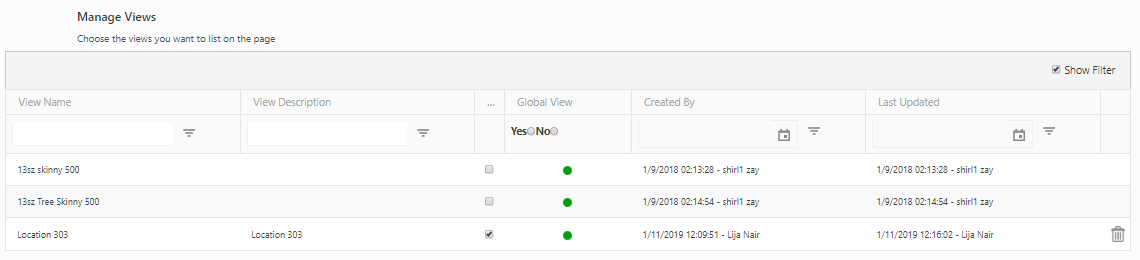
Now when you access the View Item screen, the assets will appear according to the settings (filters, groups, etc.) in the default view.
To delete a view, click on the  icon next to the view you
want to delete. Note: You can only delete views that you have created.
icon next to the view you
want to delete. Note: You can only delete views that you have created.
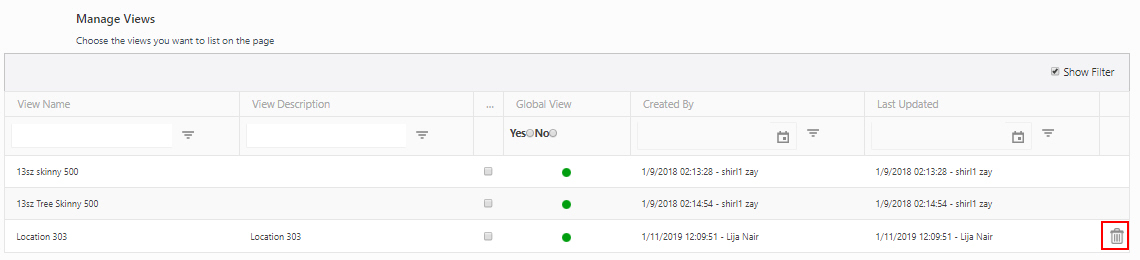
A confirmation message appears. Click on the delete button to delete the view.