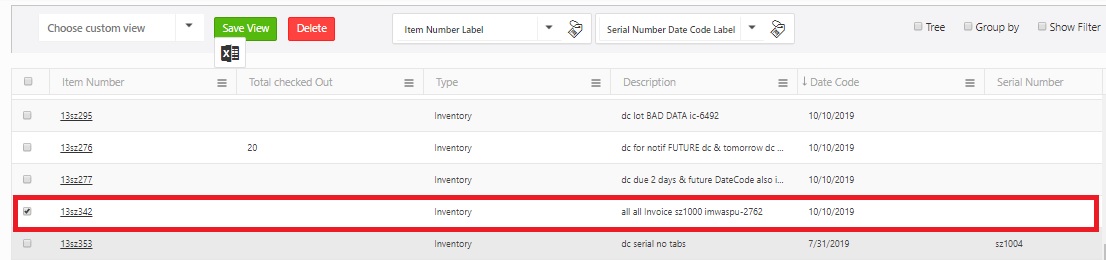The first screen you will see when you log into InventoryCloud is the View Items page. This screen lists all items you have in your database. You can create custom views and groupings of your assets, or search for specific items, from this screen.
You can access a variety of transactions from the View Items page as well.
The following topics are discussed in this section:

The View Items screen will appear
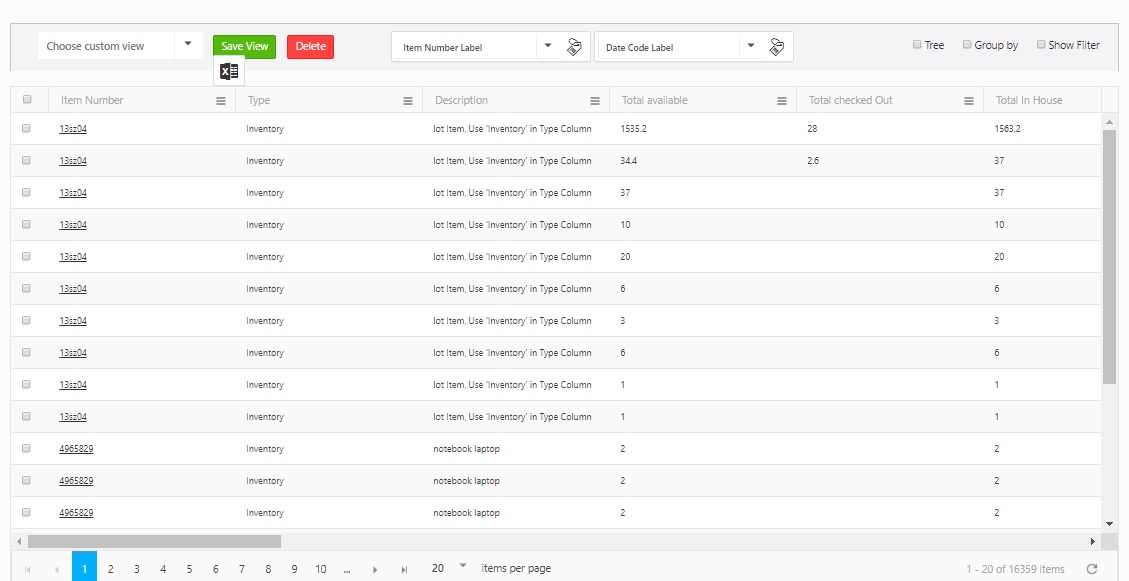

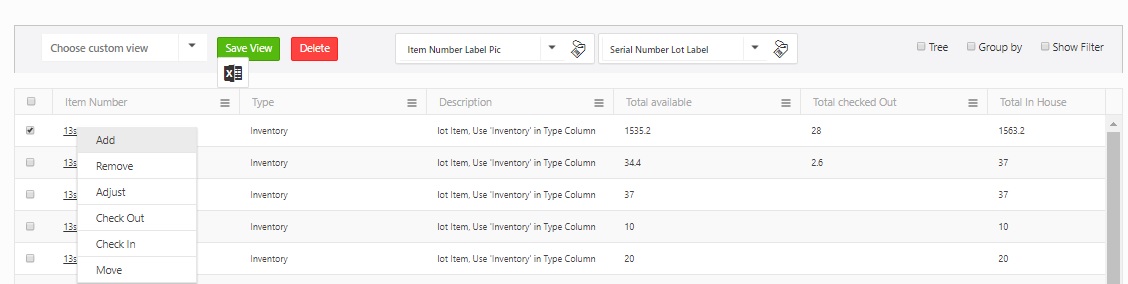
By default all the items are listed on the View Item screen. When you select the tree view, you can view the location, site, quantity and LPN of a particular item at one place. The items will have a sub-branch that will display the locations, sites, quantity and LPN.
If you want to create a "Tree" view of a item with branches, click on the Tree checkbox.

Click on the arrow next to the Item to view the branch.

This causes each Item with inventory to be broken down into quantity by location.

You can also use show filter option as shown below.
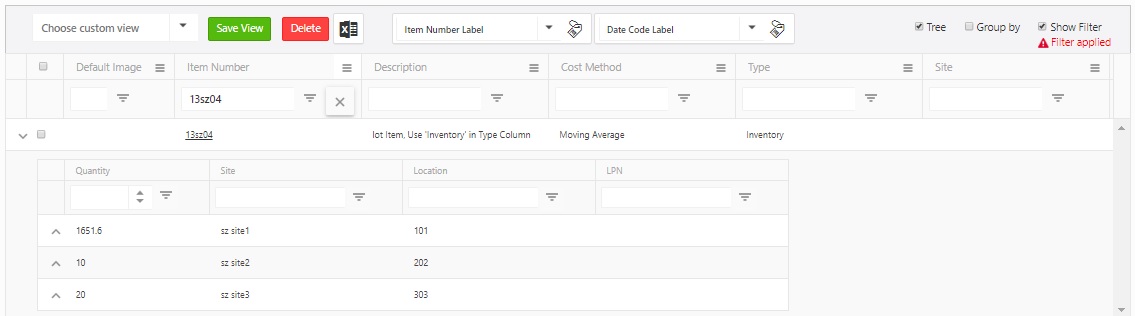
The Group By feature allows you to "group" the displayed information so you can view data in a way that is most easy-to-read for you. You can have one group, two groups, or many groups depending on how you want to view your information. For instance, if you want all assets on the Item List to be displayed grouped by location, you can quickly set this up.
To Group Assets:



You can continue dragging and dropping column headers into the designated
area as needed. You can also use Show Filter option.
Filter items allow you to narrow down the displayed results to a range of items or a specific item.
To Filter the Item List:

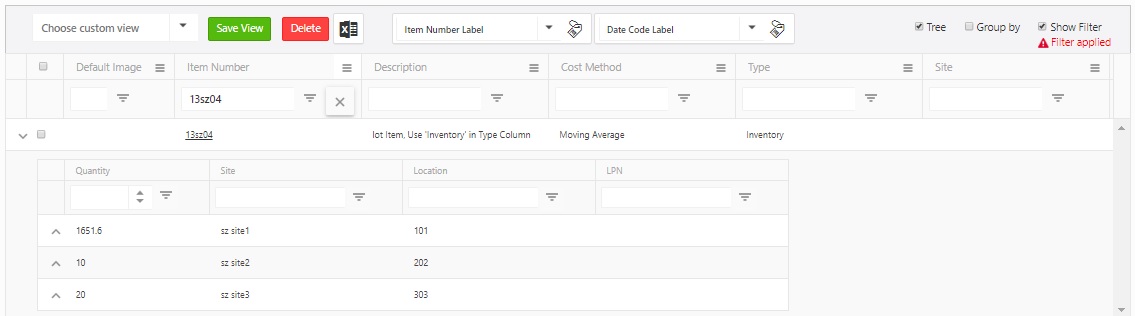
This option allows you to save your list settings, including any filters (search criteria), group settings, reordered columns, etc. You can create views from the View Assets page and select different views from the drop down menu. To control which views appear in the drop down list, please refer to the help topic for the Manage Views screen.
For example -
Click on the show Filter option and search for an Item - 13sz04.
Click on the tree view to view the locations and quantity of an item.
Click on the Save View button.
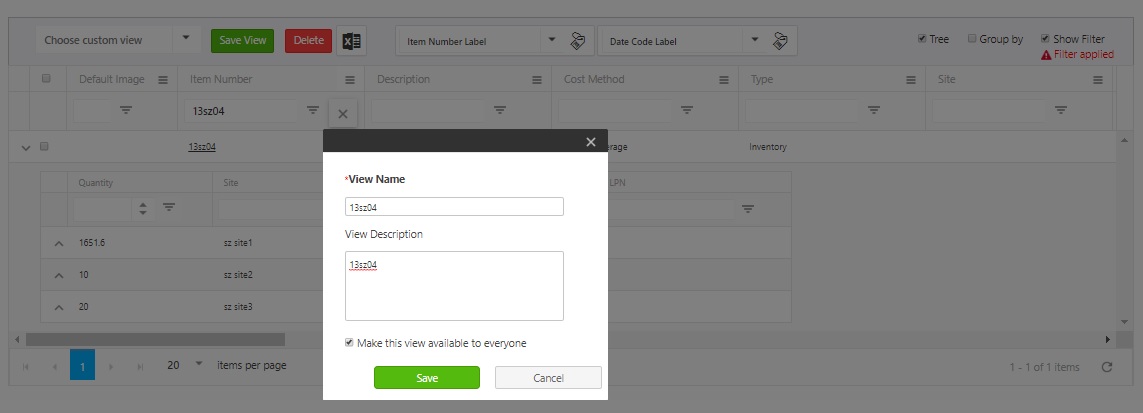
Choose Custom View
The View Item screen will display the Custom View.
Enter or Select 13sz04 in the Choose Custom View field.
The View Item screen will display the view saved by you for Item 13sz04.
To view the newly created custom View, Click on the Settings -> Manage Views.

To change views, or return to all assets, use the Viewing drop down menu and select "All Items".
The Quick Search option helps the user to perform a search query on the selected columns. It reduces the query time and increases your efficiency while working with that selected set of assets.
The Quick Search option appears at the top of the View Items page.

Important Note:
When you perform quick search the tree view will be cleared out and matched data will be loaded in flat view. Similarly, Whenever the tree mode is selected, the current quick search will be cleared so that the grid queries the live DB.
The Quick Search cannot be used with the Custom view feature i.e. If the custom view is selected, that clearlyindicates that the Quick Search is performed/completed and so, in this case the Quick search will be cleared and the stored custom view will load ‘normally’.
Advanced drop-down filter icon - This Advanced drop-down filter icon appears next to the Quick search field.
Note: You can only choose up to three (3) fields in the advanced drop-down filter icon.
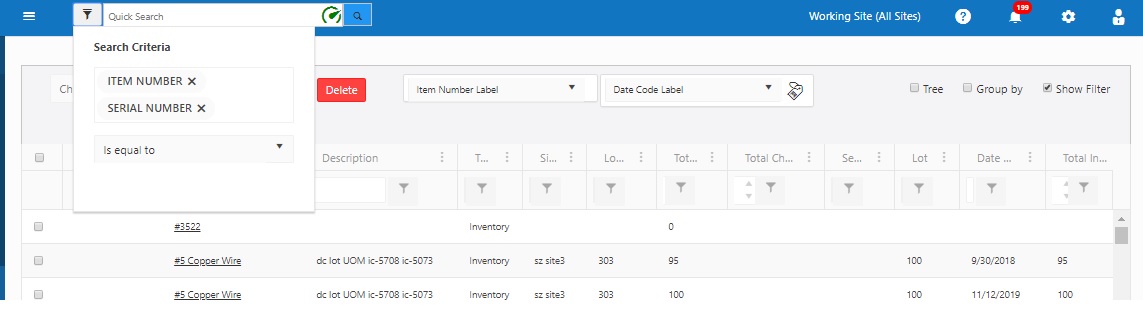
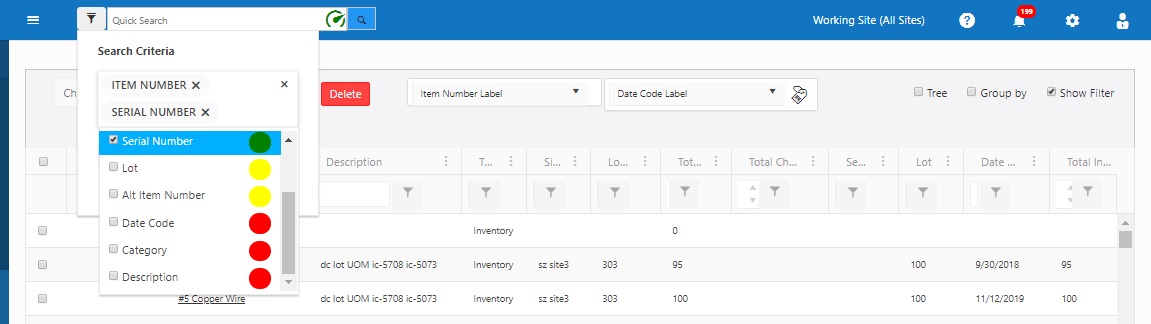

Speedometer Icon



Note: The type of speedometer that appears in the quick search box depends on the Advanced Search choices that the user makes. The choice includes the selection of fields and the operator.
Performing a Quick Search
Note: Quick Search is supposed to be quick, so the tree view will be cleared out before performing a quick search. You can group the result sets.
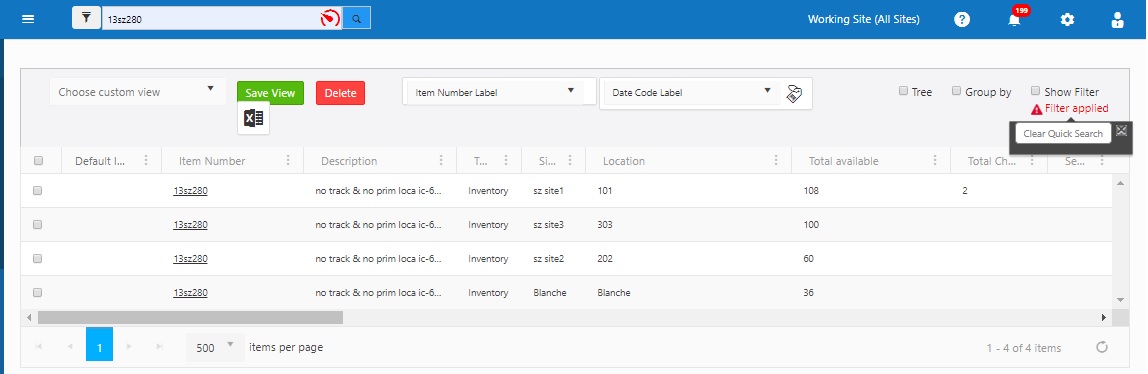


Warning: The current Quick Search result set is stored in the local storage of your browser. So if your browser asks you to “Increase Local Storage” allow it to do so - or reformulate your Quick Search criteria to result in fewer records.
Warning: This result set can be further grouped, filtered and sorted very quickly. We recommend using the right mouse button with this quick result set, opening other pages in separate tabs to work as quickly as possible, but keep in mind the result set will not include changes to records made by other users or changes made on pages in other tabs until you clear or refresh your result set.
This option allows you to export the Item List to an Excel spreadsheet. This powerful mechanism for exporting up to 25,000 records allows you to customize the list as needed using filters/custom views/grouping and then export the information to Excel.
Note: Items with quantity cannot be deleted.
To delete an item, select the checkbox in front of the item, then click the Delete button.
 A
confirmation screen will appear. Click on the Delete button.
A
confirmation screen will appear. Click on the Delete button.

Note: You must select a Label Printer prior to printing tags from the List screens. To do this, see the topic Choosing a Printer.
View Items screen allows you to print Print Item Label and Print Inventory Label.

Print Item Label - The drop-down list of Print Item Label are Item number label, Item number label pic.
Print Inventory Label - The drop-down list of Print InventoryLabel are Date Code Label, Lot Label, Serial Number Label, Lot Date Code Label, Serial Number Date Code Label, Serial Number Lot Label, Serial Number Lot Date Code Label, No Trackby Label.
Refer Design Reports > Adding a variable in the label layout
To Print the Label:
Example 1 - No Trackby Label as shown in the below image
Note:
When Tree checkbox is unchecked - To print only certain locations/trackbys, make sure Tree is unchecked (at the upper right) in the View Items grid. Items with multiple combination of locations/trackbys will show on multiple lines, which can then be checked and printed. If you need different number of labels, you will need to print multiple times.

When Tree checkbox is checked - The item will appear along with the trackbys.


Example 2 - Printing Lot Label


Note - Before printing a label, always check if the data is available for the selected item. Example - Printing Serial Number Data Code Label.