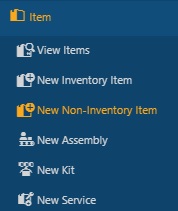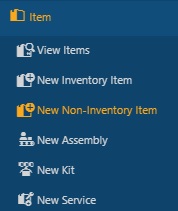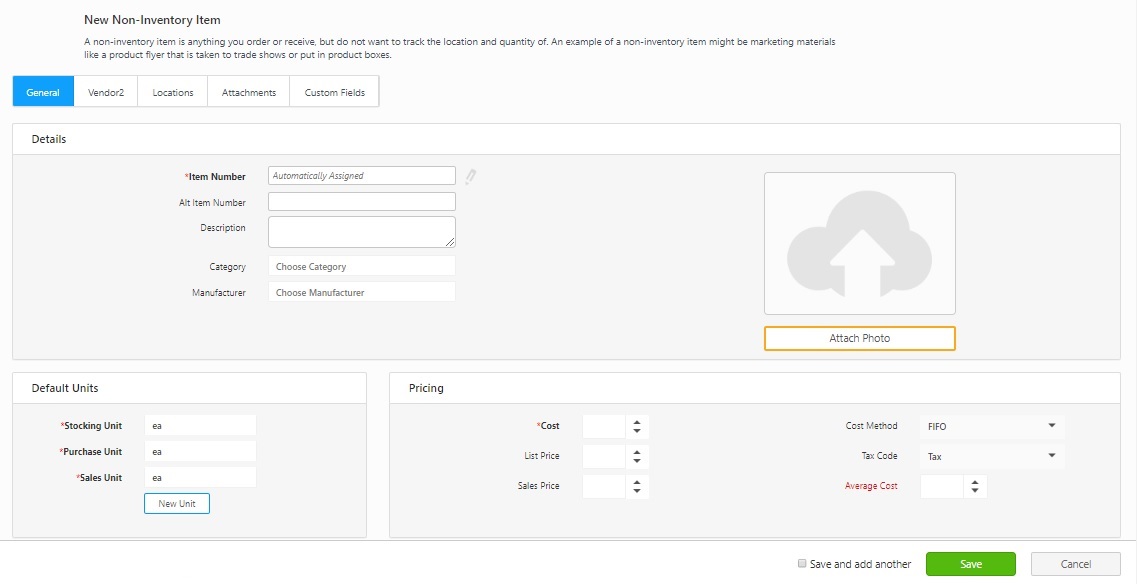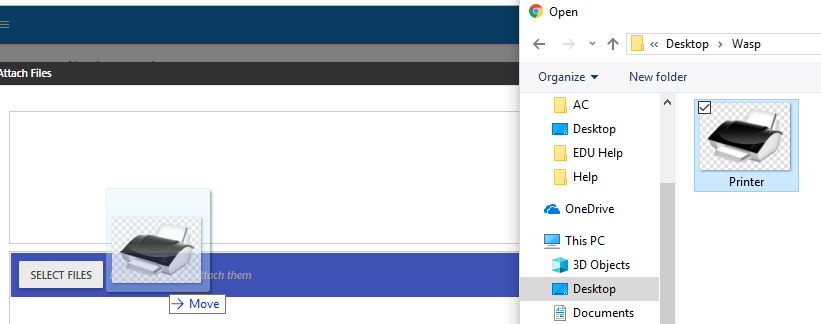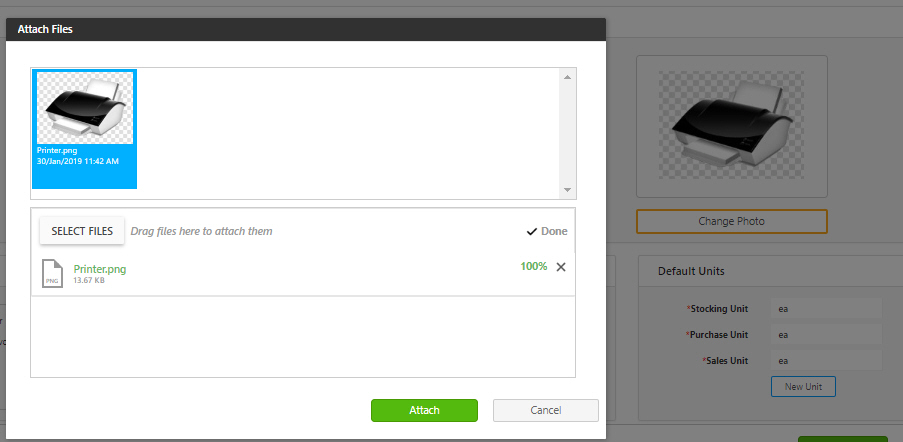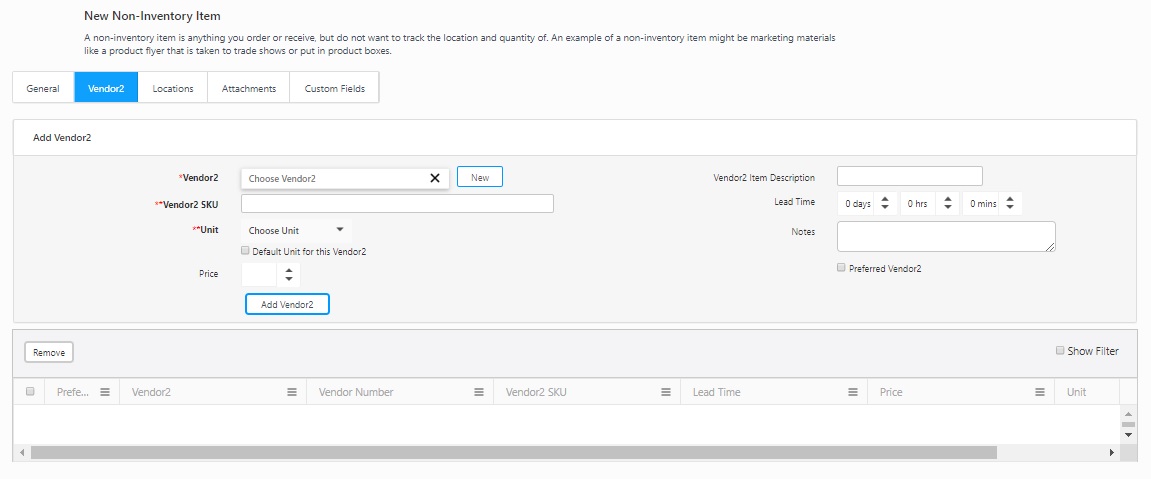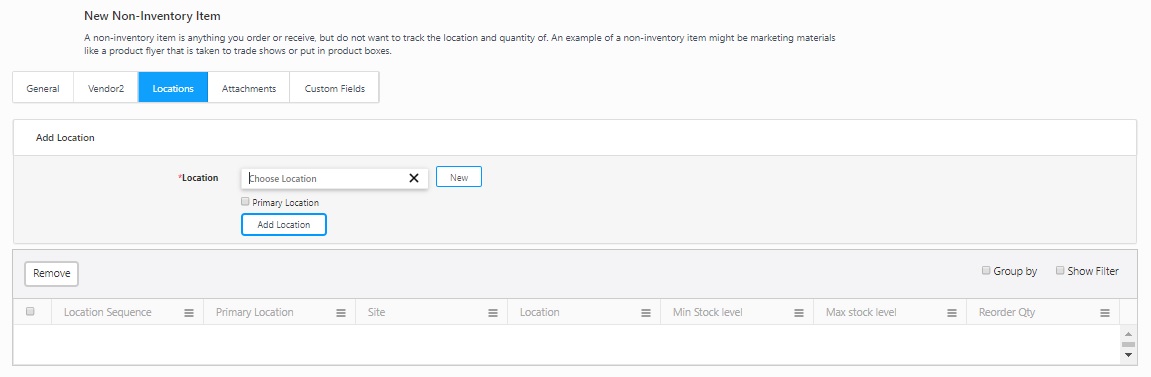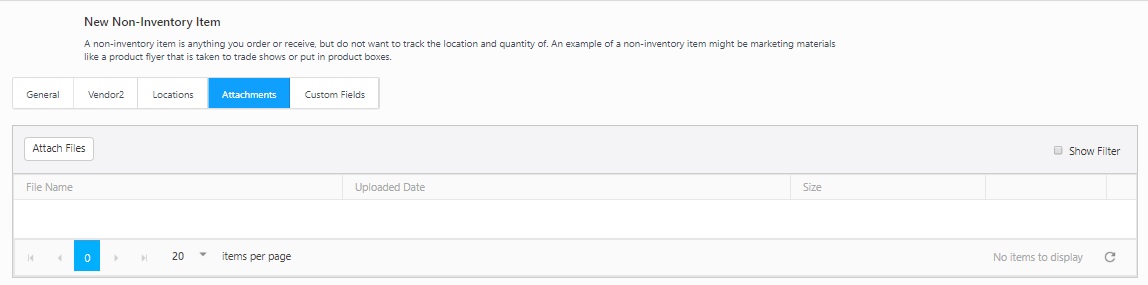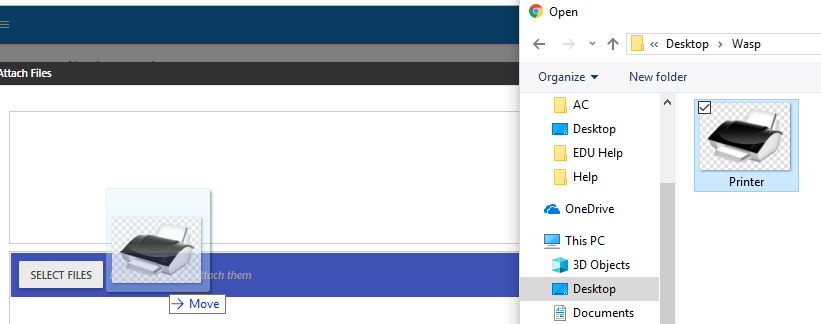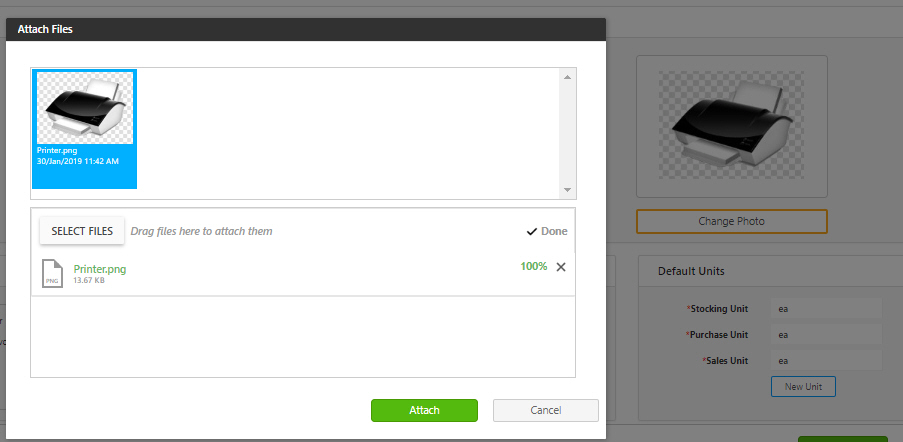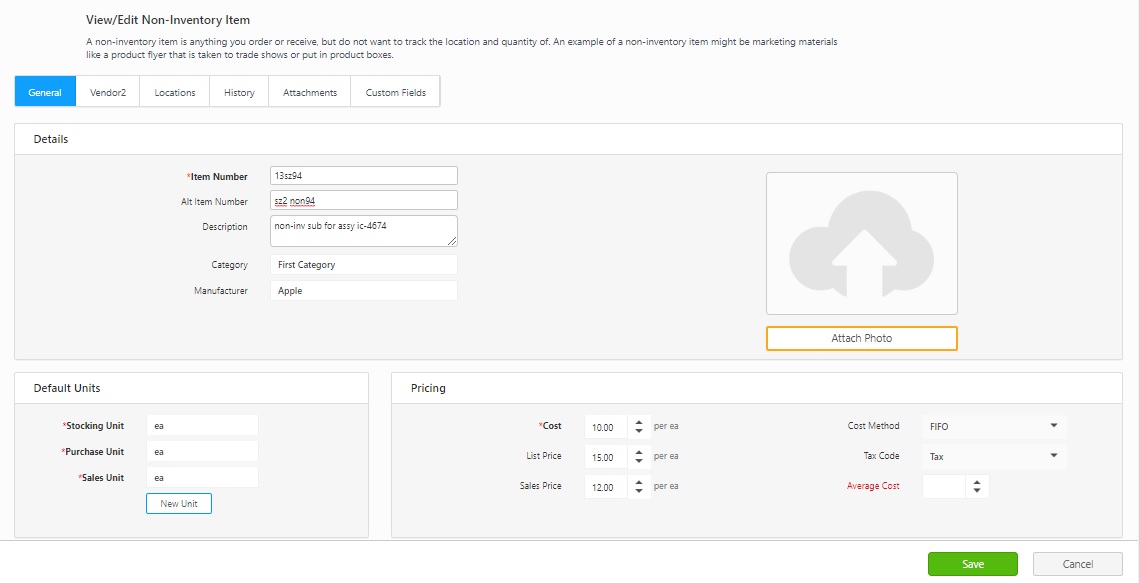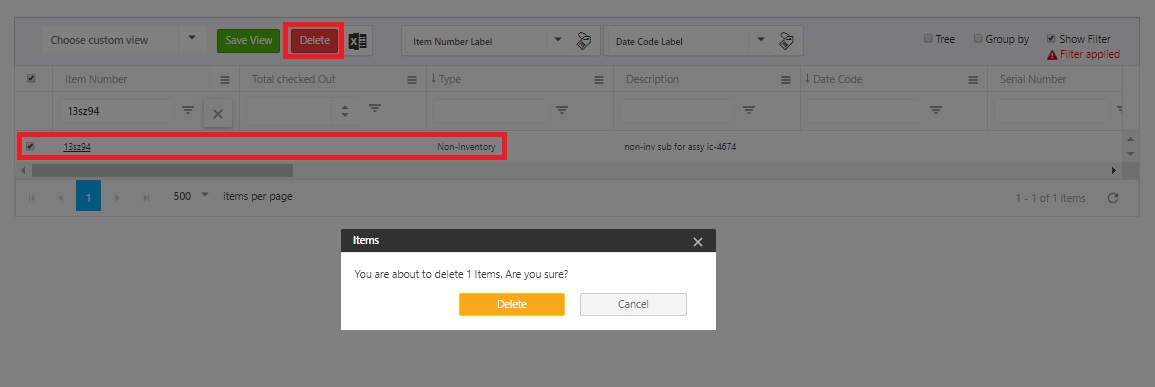New Non-Inventory Item
Access to this feature may only be available
with the ‘Complete’ edition. Ask your Wasp representative for details.
A non-inventory item is anything you order or receive, but do not want
to track the location and quantity. An example of a non-inventory item
might be marketing materials like a product flyer that is taken to trade
shows or put in product boxes. Once you are out you may never buy more
of that item and you don't need to know how many are left. You may need
to include non-inventory items on a purchase order and verify receipt
to have a payment paper trail but you do not need to keep track of the
item after it is received.
When you are setting up your software for the first time, you may want
to import your items rather than adding them one at a time through this
screen. For information on importing information into your database, please
refer to the Import
Data topic.
Accessing
the New Non Inventory Item Screen
Adding
a New Non-Inventory Item
Editing
a Non-Inventory Item
Deleting
a Non-Inventory Item
Click on the Item
> New Non-Inventory Item.
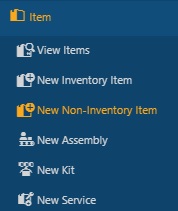
The New Non- Inventory Item screen
will appear.
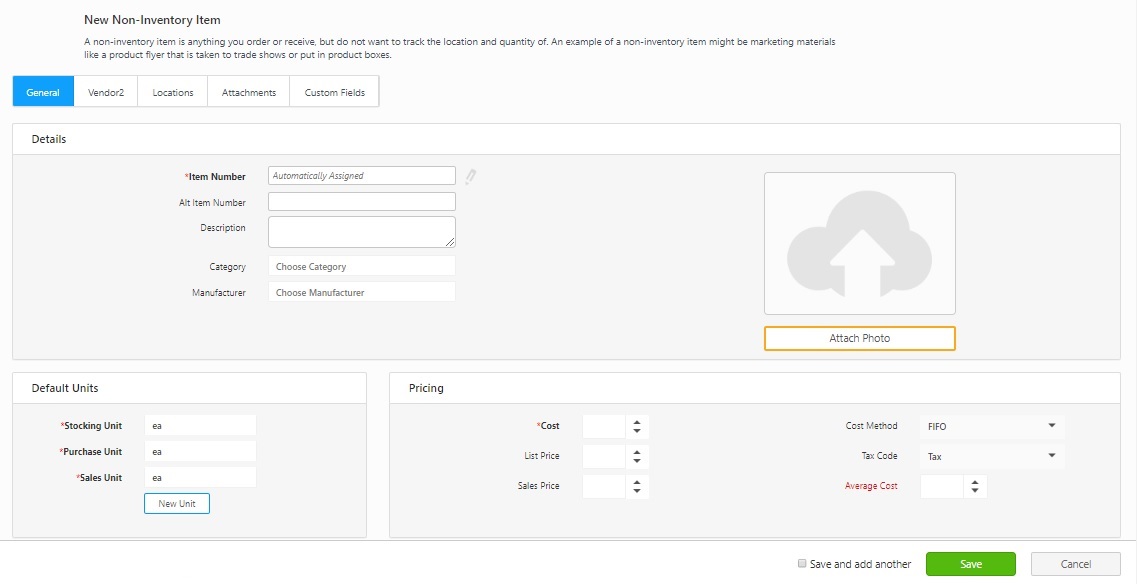
The General
Information tab is where you will enter the basic information about
the item.
- Item Number
(Required) - The Item Number is often available
on a barcode label already attached to the item, such as a UPC code
or SKU number. Using an existing barcode for the Item Number allows
you to scan or manually enter the number from each item as it comes
in without having to print and affix your own barcode inventory item
labels. Item numbers in InventoryCloud cannot exceed 31 characters.
Do not use a description as the item number. You should enter
a numeric value in the Item Number field. A description of the item
can be entered in the Description field.
Automatic Item Numbers: If you have the Automatic Item Numbers option
selected in Settings > Item > Automatic
Item Numbers the Item Number field will appear populated
with the next number in the sequence. For example, if you just created
item number 1001, the next number will be 1002. For further information
on this option, please refer to the Settings topic.
- Alt Item Number
- Enter an alternate
item number (optional).
- Description - Enter a description.
- Category - Select the category. The
category is an optional classification you can give to your items. It
provides you with another way to group your items. For example,
you could create a Category called laptops and assign that category
to any laptop items you have. You might have multiple items representing
different makes and models of laptops. If you assign the category
"Laptops" to all of those items, you can then group your
list by Category and quickly see all laptop items. Categories you
have already created will appear in a drop down list.
- Manufacturer - Select the manufacturer.
This is the entity that manufactured the item. This field is
optional and provides another way to sort and group your items.
- Default Units
(Required) -
The default units section lists how you want your inventory to be
stored. These are the Base Unit, Sales Unit, and Purchase Unit. Select
a unit of measure from the drop-down for each unit type. You can add a new unit of measure by clicking
the New Unit button.
- Stocking Unit
- Select the stocking unit. Examples: bag, barrel, basket, block,
bottle, box, carton, container, drum, gallon, jar, pack, package,
pallet, section, tub, vial, etc. When entering the stocking unit,
you need to pick the smallest unit of measure that you will use to
remove a whole item. A good test to use when deciding what the
stocking unit should be is to think about what your answer would be
if you were asked to count how many of this item you have. If
the answer is 100 feet of rope "feet or "ft" is the
stocking unit. If the answer is 20 scanners, then "each
or "ea." is the stocking unit. Each is common when
the unit itself is not a standard unit of measure. If the answer
is 100 boxes of nails then "box" or "bx" is the
stocking unit. Refer How
to use a Units of Measure of different types
- Purchase Unit
- This is the
unit of measure used when you buy this item from your Vendor. Example
- This might be pallet, rather than box. Refer How
to use a Units of Measure of different types
- Sales Unit - This
is the unit of measure used when you sell an item. For example- you
may have a stocking unit of Carton which holds 10 boxes of nails,
but sell them by the box. In this example, the Sales Unit would be
box. Refer How to use
a Units of Measure of different types
- Pricing
- Cost
(Required) - Cost specifies the amount your company paid to get this
item into inventory. Cost
handling in InventoryCloud is designed to show you the average cost
and current value of your inventory. You can use this cost information
for other purposes as well, such as determining pre-tax and purchase
order totals and receiving totals. This amount represents your cost
for purchasing one of the base units for this item. If one Barcode
Laser Scanner costs $300.00 you will enter 300 into the cost field.
If you have items in your inventory that are sold in fractional
quantities, you will need to decide which stocking unit to use. For
example, if you have Rope as an item and it costs you $0.12 a foot,
you would enter 12 in the Cost field and Feet as the Stocking Unit
(entered on the Additional tab). If you rarely sell the rope
in exact multiples of feet, you may want to enter your Stocking Unit
as Inches, since this is the lowest unit measured, and enter your
cost per inch in the Cost field. It is up to you how you want to calculate
this; however, you should make sure that the Cost you enter is the
cost for one whole Stocking Unit (either Feet or Inches, in our example).
Keep in mind that you can enter a new cost on the Add Inventory screen
if you purchase this item at a discount. For
a detailed description for using Cost Tracking and Average Costing,
please click
here.
- Cost Method -
Select
how you want InventoryCloud to calculate cost for this item. Options
are:
- Moving Average
- When this method is used, the average cost of a particular item
is recalculated based on each purchase. Cost is calculated on
the item level.
- FIFO - When this method is used,
the inventory that is added first is removed first. Cost is calculated
on the item level.
- LIFO - When
this method is used, the inventory that is added last (most recently)
is removed first. Cost is calculated on the item level.
- List Price
- This field specifies a manufacturer's list price for an item.
This field is for your information only and is not included
in any reports.
- Tax Code - You can optionally select
whether this item is taxable or non-taxable.
- Sales Price -
This field specifies
the price at which you sell an item. This field is for your
information only and is not included in any reports. The price entered
here is the price that appears in the Price field on Pick Orders.
- Average Cost -
This is a calculated value that
averages the cost paid for the current Quantity. This will be
blank when you are entering a new item, but will appear when you are
viewing the
Edit Item screen
for an item that has inventory (quantity). When calculating Average
Cost, the software does not include records that have
an average cost of zero. When you run an Inventory Cost Report,
the software does include zero cost quantities
when calculating Total Cost.
- Dimensions
- Enter the dimensions of the item after selecting the Height,
Weight and Volume Units.
- Attach Photo - You
can add a photo, if required.
- Click on the Attach
Photo button. The Attach Files
screen will appear.
- Click
on the Select
Files button.
- Drag and Drop - You
can drag a file from a folder in Windows Explorer and drop it into
the Attach
Files
window. Make sure the Select Files area
is highlighted before dropping.
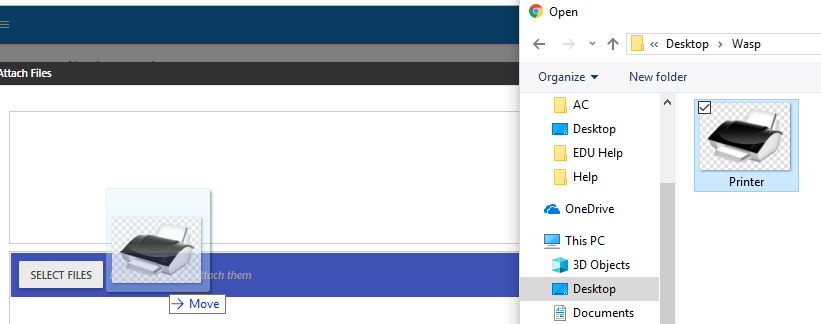
- Select Files
- Click the Select Files button
to open the standard Windows Explorer window. Navigate to the file
you want to add, then click Open.
The files you attach will appear in the window:
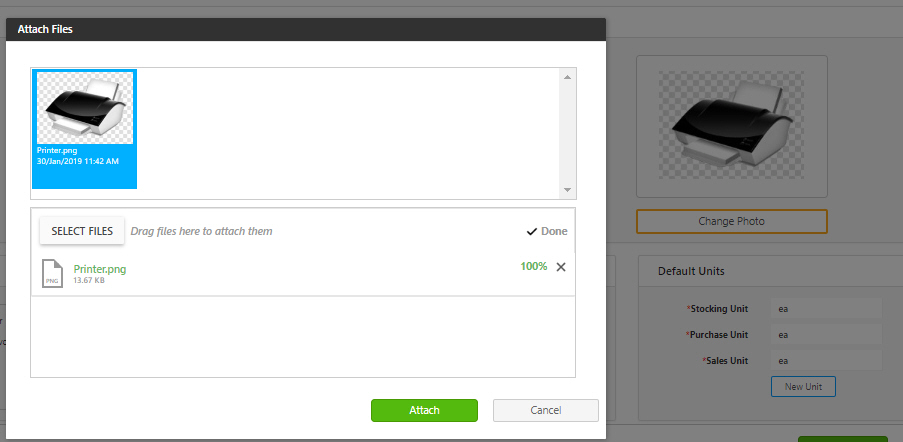
- Click on the Attach
button. The photo will appear in the photo section. Click on the Change Photo to access the Attach
Files screen and to select a different photo.
This tab allows you to identify which Vendors
you will use for this item and enter detailed Vendor information, such
as unit of measure. You can enter multiple Vendors for an item and
mark one as the default, or preferred Vendor.
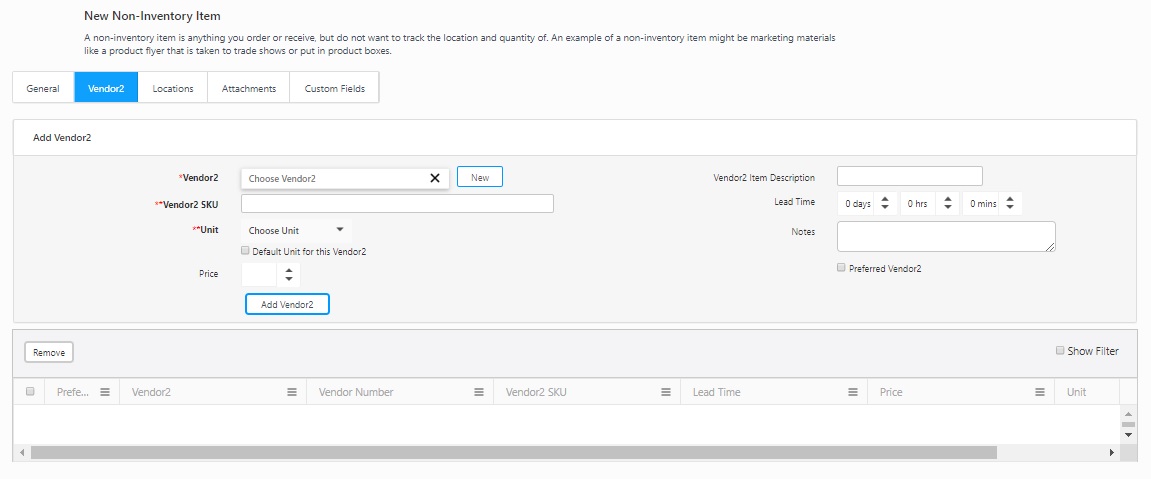
Enter information on the Vendors
Tab:
- Vendor
- Enter the vendor (required) or click
New to add a new
Vendor.
- Vendor SKU
- Enter the vendor SKU (required). This is the
SKU number the selected Vendor assigns to this item.
Unit
- Select the vendors unit of measure for this item from
the drop down menu. This is the unit used by the Vendor when shipping
this item. This may be box, pallet, etc. New Units
of Measure are entered on Administration
> Units of Measure.
If you are tracking cost and have entered information in the Cost field
(General Tab) and in the Stocking Unit field (Additional Tab), when
you receive the item, InventoryCloud will do the math and will calculate
the cost per item received.
For example, if you order item Barcode Laser Scanners in boxes of 20
at $3500, but your base unit is each, you need to specify the cost
of a box of 20 when you are setting up your Vendor information here.
When the item is received, InventoryCloudl will calculate the
cost per item received. $3500/20 = $175.00.
You can enter multiple order units if needed. When you are creating
your purchase orders you can then select which one you want to use.
- Select the Default
Unit for this Vendor checkbox if this is the unit you want
to automatically appear on purchase orders for this item and Vendor.
- Price
- Enter the price that the selected vendor charges for
the item per the unit selected by clicking the up and down arrow buttons.
- Vendor Item
Description - Enter the vendor Item description.
- Lead time
- Enter the number of days lead time the Vendor needs to process
orders for this item in the Lead
Time (in days, hours and/or minutes) fields. The lead time
is the time from the requisition date to the delivery date. For
example, if you need the item by the 15th of the month and the Vendor
requires 5 days to deliver the order, you would enter 5 here to ensure
the order is sent to the Vendor timely
- Notes
- Any notes entered for this vendor. You can also add additional notes
as needed.
- Preferred
Vendor checkbox - You can make a vendor default for a particular
item by checking the preferred vendor
checkbox. When this is selected, this Vendor will automatically
populate purchase orders for this item. You can change the Vendor
on the purchase order, if needed.
- When you are done entering the information,
click on the Add Vendor button.
The Vendor will appear in the list at the bottom of the screen.

- Remove a Vendor from the list by clicking the
checkbox in front of the listing, then clicking the Remove
button.
The locations tab allows you to assign the
Item to a specific location.
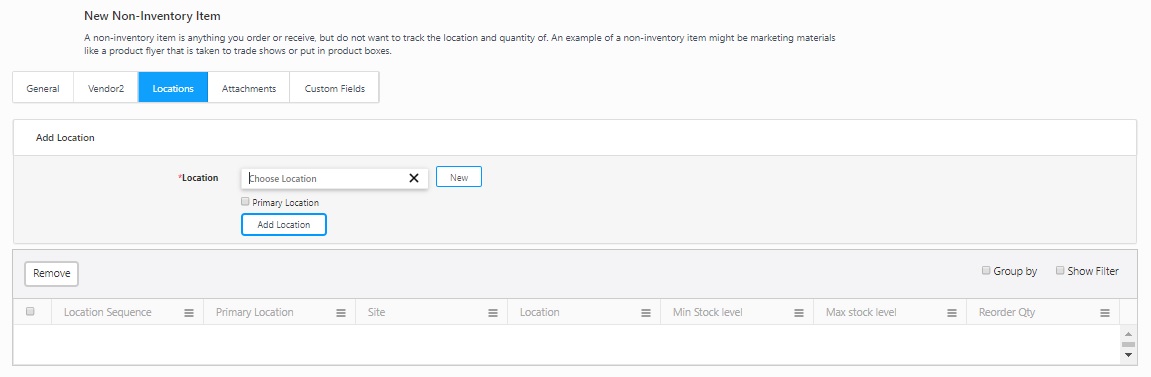
To add a location:
- Location
- Enter or select the location. Click on the New button to add a new
location. The New button will navigate to New
Location screen.
- Select the Primary
Location checkbox if you want this to be the primary location
for the item. When you select a primary location, when you Receive quantities of that item
from a purchase order, they will automatically be assigned to that
location. Also, when you Pick
quantities of that item for pick orders, they will automatically be
removed from that location. You can change these locations when
picking and receiving if necessary. In addition, the primary
location will appear in any location fields (on the Add
inventory screen, for example), however; you can change the location
if needed.
- Click on the Add
Location button. The location will be added to the list at
the bottom of the screen. You can remove a
location by
selecting the checkbox in front of the listing, then click the Remove button.
To attach any document to this item, click
on the Attachments
tab:
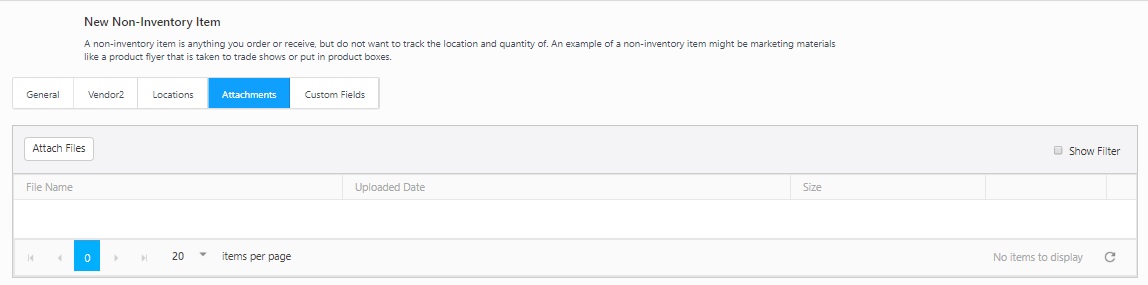
Note: The files attached on the General
tab appear here.
Adding an
Attachment:
- Click on the Attach
Files button. The Attach Files
screen will appear.
- Click
on the Select
Files button.
- Drag and Drop - You can drag a file from
a folder in Windows Explorer and drop it into the Attach Files
window. Make sure the Select Files area is highlighted before
dropping.
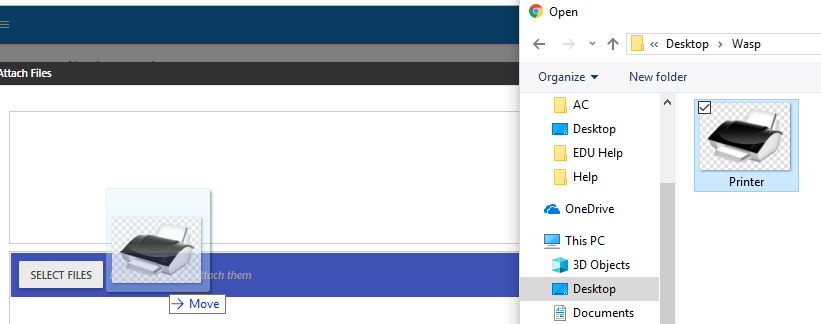
- Select Files
- Click the Select Files button
to open the standard Windows Explorer window. Navigate to the file
you want to add, then click Open.
The files you attach will appear in the window:
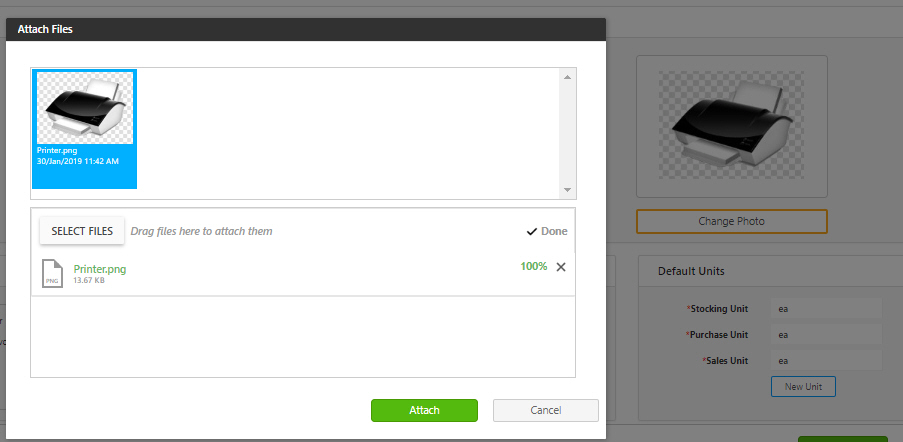
Delete an attachment:
To delete an attachment from the Attachments
tab click on the trash can icon next to the attachment you want to delete.

Edit an attachment name:
To edit the name of an attachment, click
on the Edit icon.

The File Name becomes editable.

Make changes as needed, then click the Update
button.

Once you complete entering all the information,
click on the Save button at the
bottom of the screen. The screen will navigate to View Items screen and
a message will appear indicating that Item is successfully created and
it will also display the Item number.

If you want to create more non-inventory item after saving the existing
item, then click on the Save and add
another checkbox before saving. On saving, the New non-Inventory
Item screen will appear again along with the save message indicating that
Item is successfully created and it will also display the Item number.

- To edit a Non-Inventory Item, Click on Item > View
Items.
- Search for a Non-Inventory item that you want
to edit.
- Click on the item number.

- View/Edit Non-Inventory Item screen will appear.
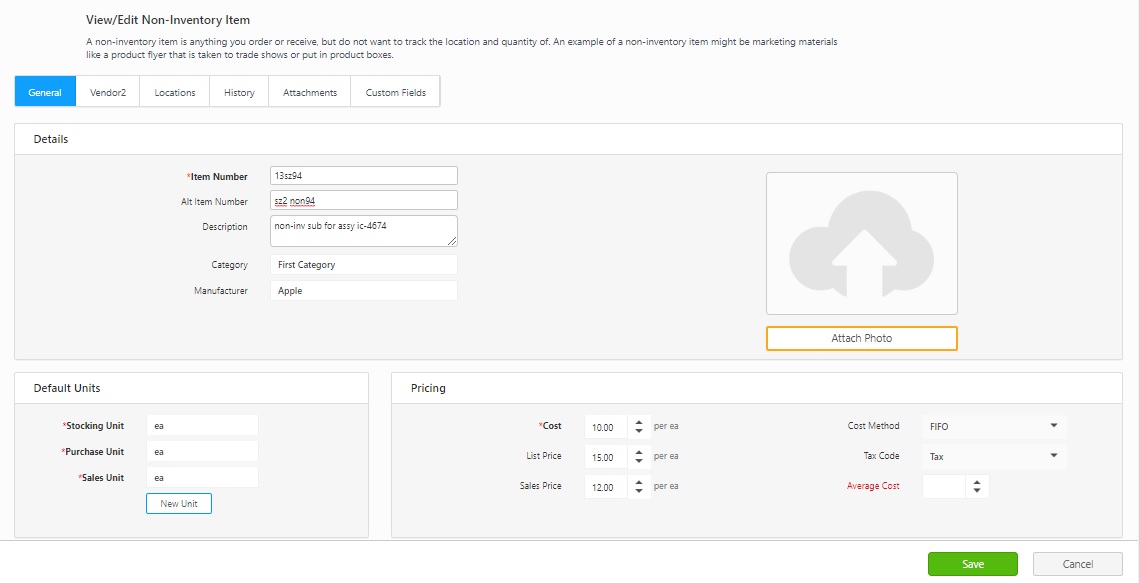
Deleting
a Non-Inventory Item
- To delete a Non-Inventory Item, Click on Item > View
Items.
- Search for a Non-Inventory item that you want
to delete.
- Click on the checkbox next to the item number
and click on the Delete button.
A confirmation screen will appear. Click on the Delete
button again.
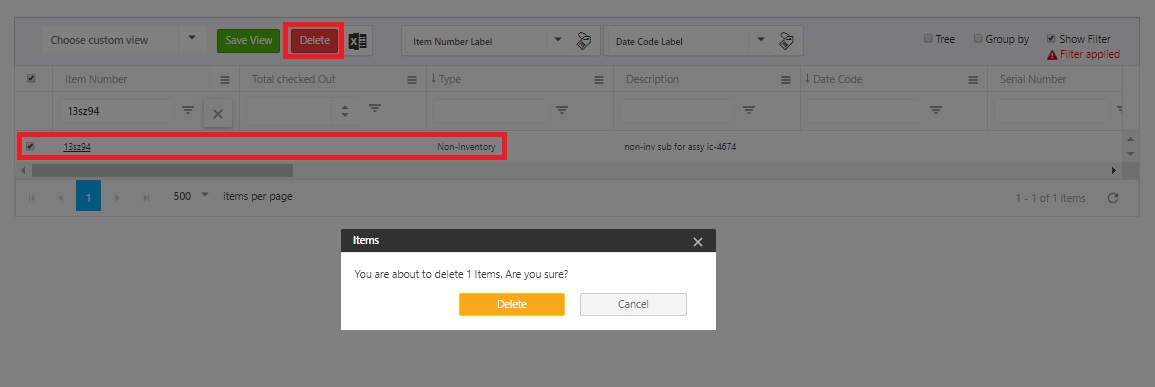
Note
- If the Non-Inventory Item is linked and used for creating quantities
of Assemblyor Kit, then you cannot delete the Item. A popup message will
appear indicating that all items cannot be deleted.